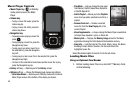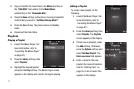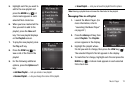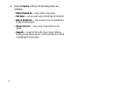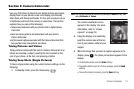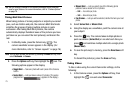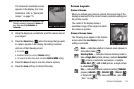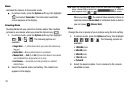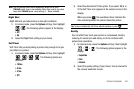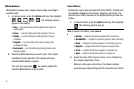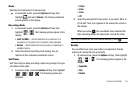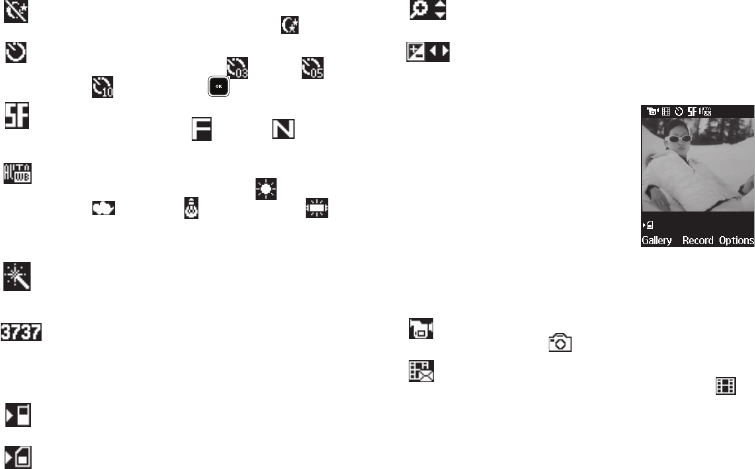
77
Night Shot
— Indicates whether your phone is ready to
take photos in low light:
Off
(shown) or
On
( ).
Self Timer in use
— Delays the camera shutter from
Off
[0 seconds (as shown)] to
3 Sec.
(),
5 Sec.
( ), or
10 Sec.
( ) after you press .
Quality
— Indicates and sets camera’s image quality
[
Super Fine
(shown),
Fine
(),
Normal
()]. (For
more information, refer to “Quality” on page 80.)
White Balance
— Indicates the current photo White
Balance setting [
Auto
(shown),
Sunny
( ),
Cloudy
(),
Tungsten
( ), and
Fluorescent
()].
(For more information, refer to “White Balance” on
page 81.)
Color Effect
— Replaces the Normal colors with varying
shades of a selected color (
Normal
,
Black&White
,
Sepia
,
Negative
,
Green
,
Aqua
).
Photo Limit
— Indicates the available number of
photos you can take. [Depending on the camera Size
and Quality settings. (For more information, refer to
“Size” on page 79 and “Quality” on page 80.)]
Phone Memory
— Indicates photos will be stored in the
phone’s memory.
Card Memory
— Indicates photos will be stored on a
microSD Memory Card.
Zoom
— Enlarges the image from 1 up to x10 when
you press the Navigation key Up or Down.
Brightness
— Brightens or darkens the image from -4
to +4 when you press the Navigation key Left or
Right.
Camcorder Screen
When you activate your phone’s
camcorder, the first line of the display is
shows current camcorder setting icons.
The center of the display shows a
viewfinder image of the subject at which
the camcorder is pointed.
Camcorder Screen Icons
The following icons appear in the Camcorder screen when the
Icon Display
Camcorder setting is set to
On
.
Mode
— Indicates whether in Camcorder mode (shown)
or Camera mode ( ).
Recording Mode
— Indicates camcorder’s recording
mode setting [
Limit for MMS
(shown) or
Normal
()].
(You can change the recording mode setting. For more
information, refer to “Recording Mode” on page 84.)