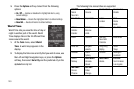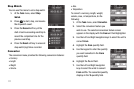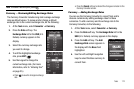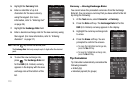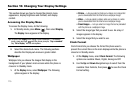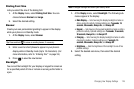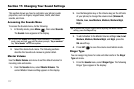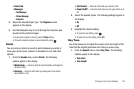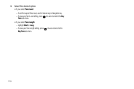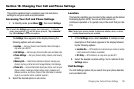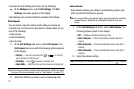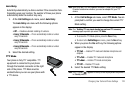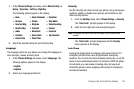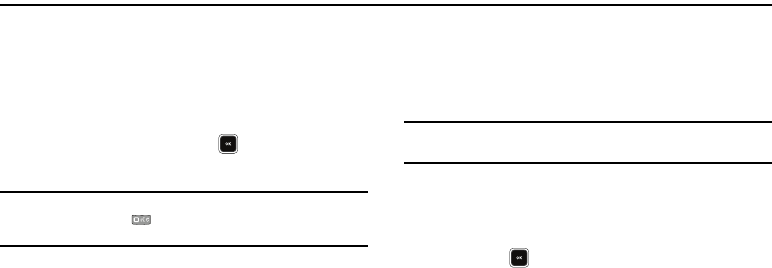
117
Section 17: Changing Your Sound Settings
This section shows you how to customize your phone’s audio
properties, such as ringers, keypad tones, alerts, shut down
sounds, and more.
Accessing the Sounds Menu
To access the Sounds menu, do the following:
1. In Standby mode, press Menu ( ), then select Sounds.
The
Sounds
menu appears in the display.
Tip:
To launch the
Sounds
menu using a voice command — In Standby
mode, press and hold until the phone prompts, “
Say a command.
”
Say “
Go to Sounds
” into the microphone.
2. Select the desired sub-menu. The following sections
describe the Sounds sub-menus in greater detail.
Master Volume
Use the
Master Volume
sub-menu to set the default volume for
incoming calls and alarms.
1. From the
Sound s
menu, select Master Volume. The
current Master Volume setting appears in the display.
2. Use the Navigation key or the Volume key (on the left side
of your phone) to change the volume level (Silence All,
Vibrate, Low, Low/Medium, Medium, Medium/High,
High).
Tip:
To preview the current ringtone while adjusting the Master Volume
setting, press the
Play
soft key.
3. To add vibration to the Master Volume settings Low, Low/
Medium, Medium, Medium/High, and High, press the
Vib. on
soft key.
4. Press
SET
( ) to save the volume level/vibrate mode.
Ringer Type
You can assign ring tones for calls and other alerts in the
Ringer
Type
sub menu.
1. From the
Sounds
menu, select Ringer Type. The following
Ringer Types appear in the display: