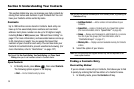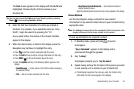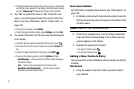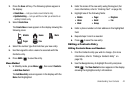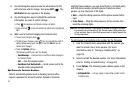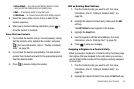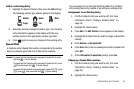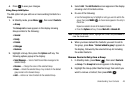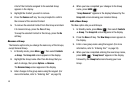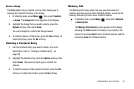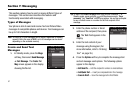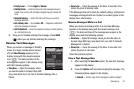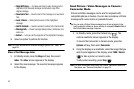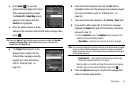47
3.
Press
Edit
. The
Edit Contact
screen appears in the display.
4. Highlight the number field marked by the Speed Dial icon
().
5. Press the
Options
soft key. The following options appear in
the display:
• Remove speed dial
— Unassign the current speed dial number.
• Set as default
— Set the number the phone dials when Contacts
dialing, speed dialing, or voice dialing.
•Wait
— A hard pause (waits for input from you).
• 2-Sec Pause
— A 2-second pause after which dialing resumes.
(For more information, refer to
“Add Pauses to Contacts
Numbers”
on page 43.)
6. Select
Remove Speed Dial
. “
Remove speed dial?
” pops up
in the display to confirm your desire to remove the entry.
7. Press the
Yes
soft key to remove the Speed Dial
assignment. “
Speed Dial Removed
” pops up in the display,
and you are returned to the
Edit Contact
screen.
Contacts Groups
Contact Groups let you easily send messages to multiple,
selected Contacts. You can also use Groups to find Contact
entries and to add/remove Contacts names in a Group or to
create or rename a Group.
Add Contacts Entry to a Group
Using Add New/Edit Contact Option
To add a Contact to a Group using either the Add New Contact
option or the Edit Contact option, do the following:
1. Create a Contacts entry (see “Adding a New Contacts
Entry” on page 41) or find a Contacts entry (see “Finding a
Contacts Entry” on page 39) that you want to add to a
Group.
2. Highlight the
Group
field, then press the
Set
soft key.
The
Select Group
screen appears in the display showing
Groups similar to the following:
• General
• Family
• Friends
• Colleague
•Business
3. Select the Group to which you want to assign the selected
Contact.
You are returned to the
Add New Entry
/
Edit Contact
screen
and the selected Group name populates the
Group
field.