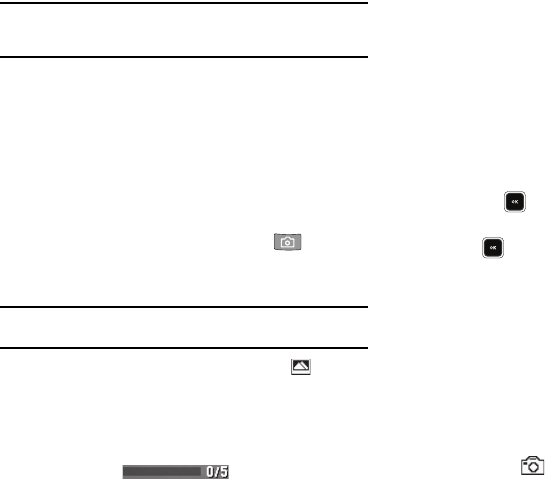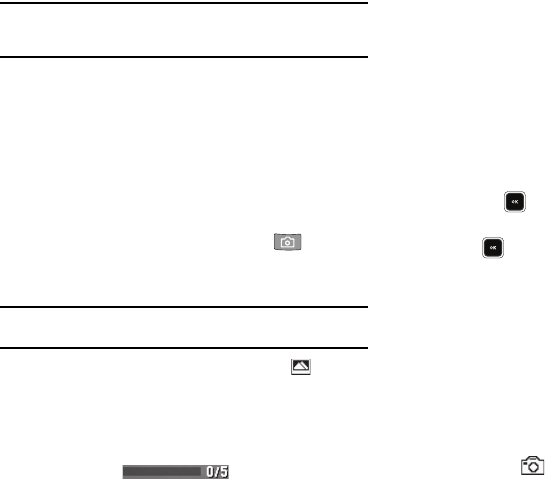
75
Tip:
You can change a number of the camera’s settings to suit particular
uses for your pictures. For more information, refer to “Camera Options”
on page 78.
Taking Multi Shot Pictures
When taking pictures of moving subjects or subjects you cannot
pose, such as children and pets, the camera’s Multi Shot mode
simplifies the process of taking multiple pictures in quick
succession. After taking Multi Shot pictures, the camera
automatically displays thumbnail views of the pictures you have
just taken so you can select the best picture(s) and discard the
rest.
1. In Standby mode, press the Camera key ( ). The
camera viewfinder screen appears in the display. (For
more information, refer to “Screen Layouts” on page 76.)
Note:
You can also activate the camera by pressing the
Menu
soft key, then
select
Multimedia
➔
Camera
.
2. Press the
Options
soft key, then highlight the icon. The
following options appear in the display:
• Single Shot
— Take one photo with each press of the Camera
button.
•Series Shot
— Lets you take a series of 5 photos. [The series
progress bar ( ) appears in the display.)
• Mosaic Shot
— Lets you select one of the following photo
patterns: take a mosaic of 4 or 9 photos.
–
2x2
— Four shots per photo.
–
3x3
— Nine shots per photo.
• Fun Frames
— Lets you add a selected, colorful frame to your next
photo.
3. Select
Series Shot
or
Mosaic Shot
.
4. Using the display as a viewfinder, point the camera lens at
your subject.
5. Press the key. The camera takes multiple photos in
quick succession (
Series Shot
) or one shot each time you
press and combines multiple shots into a single photo
(
Mosaic Shot
).
6. To save the picture(s) to memory, press the
Done
/
Save
soft
key.
To discard the picture(s), press the
Erase
soft key.
Taking Videos
To take a video using the current Camcorder settings, do the
following:
1. In the Camera screen, press the
Options
soft key, then
highlight the icon and select
Camcorder
.