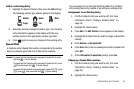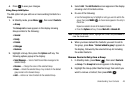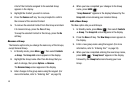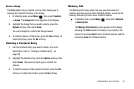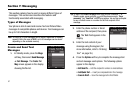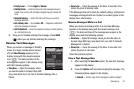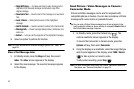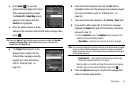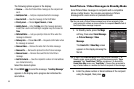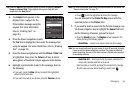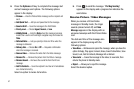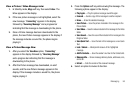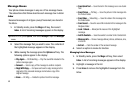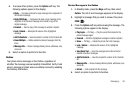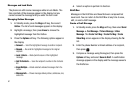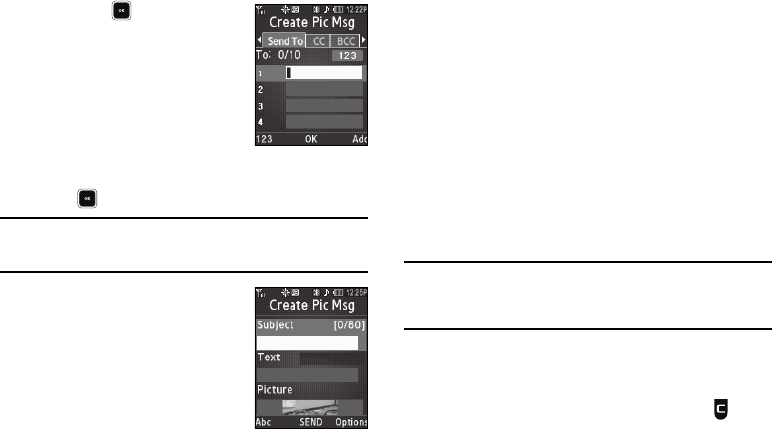
Messaging 54
3.
Press
Send
( ) to save the
picture/video and begin the Picture/
Video message delivery process.
The
Create Pic
/
Video Msg
screen
appears in the display with the
Send To
list highlighted.
4. Enter the phone number or Email
address of the recipient of the Picture/Video message, then
press .
Tip:
Press the
Add
soft key to display a pop-up menu containing:
Contacts
,
Groups
and
Recent Calls
. These options allow you to find and add
recipients to the
Send To
list.
5. The
Subject
field appears in the
display. Enter a subject for the
Picture/Video message using the
keypad. (For more information,
refer to “Entering Text” on
page 35.)
6. Press the Down navigation key until the
Text
field is
highlighted, then enter the message text using the keypad.
(For more information, refer to “Entering Text” on
page 35.)
7. The new picture/video displays in the
Picture
/
Video
field.
8. If you wish to add a sound file to the Picture message,
highlight the
Sound
field and do the following; otherwise,
proceed to step 10.
•
Press the
Sounds
soft key. The
Ringtone
screen appears in the
display showing the following options:
–
Record New
— Record a new memo to insert into the message.
Note:
You can record and insert a voice memo of up to 60 seconds in length,
if you record first before attaching a picture. If a picture is attached
before recording, the size of the voice memo is limited to the amount
of remaining memory.
–
Audio files list
— Select from the list of previously recorded voice
memos and preloaded audio files on the phone.
Select an option, a sound file, and insert the sound into the message.
To exit the pop-up menu without inserting a sound, press .
9. Press the
Options
soft key to complete the message text
and set message send options.