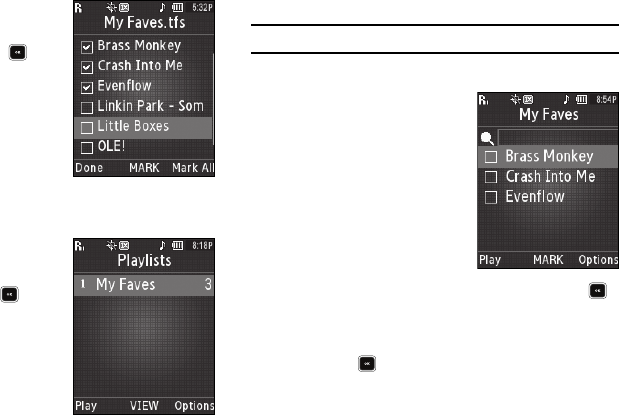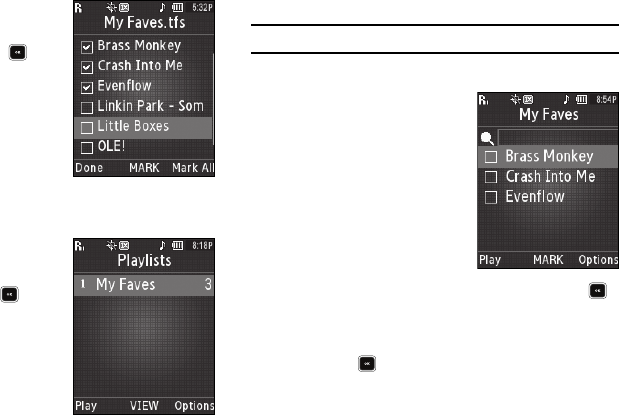
Music Player 72
5.
Highlight each file you want to
add to the new playlist and
press the
MARK
key ( ). A
check mark appears in each
selected file’s check box.
6. When you have marked all the
files you wish to add to the
playlist, press the
Done
soft
key. The new playlist displays
on the
Playlists
screen.
7. To play the new playlist, press
the
Play
soft key.
8. Press the
VIEW
key( ) to
view a list of the files in the
playlist.
9. For the following additional
options, press the
Options
soft
key:
• Add New Playlist
— Lets you create a new playlist.
• Rename Playlist
— Lets you change the name of this playlist.
• Erase Playlist
— Lets you remove this playlist from the phone.
Note:
Erasing a playlist does not erase the files listed in the playlist.
Managing Files in a Playlist
1. Launch the Music Player. (For
more information, refer to
“Launching the Music Player”
on page 67.)
2. Press the
Library
soft key, then
select
Playlists
. The
Playlists
screen appears in the display.
3. Highlight the playlist whose
file list you wish to change, then press the
VIEW
key ( ).
The selected Playlist's file list appears in the display.
4. To mark files for change, highlight each file and press the
MARK
key ( ). A check mark appears in each selected
file’s check box.