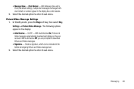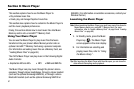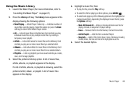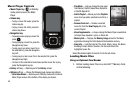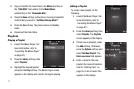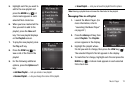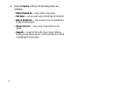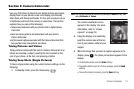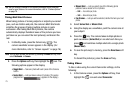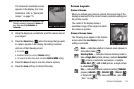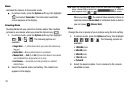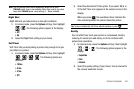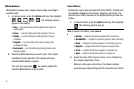Camera-Camcorder 74
Section 9: Camera-Camcorder
Use your r520 phone to take full color digital pictures and videos,
display them on your phone’s vivid color display, and instantly
share them with family and friends. It’s fun, and as easy to use as
a traditional point-and-click camera or camcorder. This section
explains how you can do the following:
•
Take pictures and videos with your phone’s built-in digital Camera-
Camcorder.
•
Send and receive pictures and videos taken with your phone’s
Camera-Camcorder.
•
Set the several options associated with the Camera-Camcorder that
help you take crisp, clear pictures and videos.
Taking Pictures
and Videos
Taking pictures videos with the built-in Camera-Camcorder is as
simple as choosing a subject, pointing the lens (located on the
rear of your phone, at the top), and pressing a button.
Taking Snap Shots (Single Pictures)
To take a single picture using the current camera settings, do the
following:
1. In Standby mode, press the Camera key ( ).
Note:
You can also activate the camera by pressing the
Menu
soft key, then
select
Multimedia
➔
Camera
.
The camera viewfinder screen
appears in the display. (For more
information, refer to “Screen
Layouts” on page 76.)
2. Using the display as a viewfinder,
point the camera lens (at the top
rear of your phone’s slide) at your
subject.
3. When the image that you wish to capture appears in the
display, press . The photo you’ve taken appears in the
display.
•
To discard the photo, press the
Erase
soft key.
•
To send the photo as part of a Picture message, press the
Send
soft key.
•
To save the picture to memory, press the
Save
soft key.