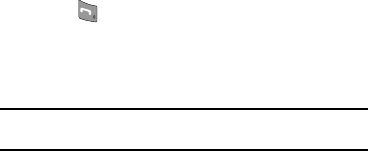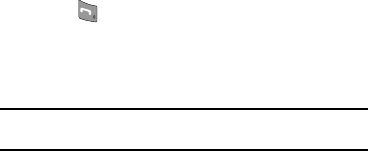
129
2.
Press the Up navigation key. The
Find
screen appears in
the display showing the Contacts entries with names that
correspond to your key entries.
3. Highlight the desired Contacts entry.
4. Press to call the highlighted Contact.
PC Connection
Lets you select the default type of PC connection you wish to use
to exchange files between a PC and your r520.
Tip:
For more information on using PC Connection, contact your service
provider.
1. At the Phone Settings sub-menu, select PC Connection.
The following options appear in the display:
• USB Mass Storage
— Automatically activates when you connect
your phone to a PC with an optional USB Data Cable. Lets you
access your phone’s memory and any optional microSD Memory
Card, if installed, from your PC. (For more information, refer to
“Install a Memory Card”
on page 8.)
•Bluetooth
— Lets you automatically transfer files, such as
Contacts information, from your phone to a PC over a Bluetooth
connection. This option requires that you pair (register) your PC and
your r520. (For more information, refer to
“Add New Device”
on
page 97.)
• No Connection
— This option blocks your r520 from connecting
with a PC.
2. Select the preferred PC Connection type.
Memory Info
Memory Info
lets you quickly and easily review and manage your
phone memory usage. To access
Memory Info
, do the following:
1. At the Settings sub-menu, select Memory Info. The
Memory Info screen appears in the display showing the
following options:
•Save Options
— Lets you specify whether your images and videos
are stored in your phone or on an optional microSD Memory Card.
• Phone Memory
— Lets you review your phone’s available memory
and manage your files stored there.
•Card Memory
— Lets you review a removable micro SD Memory
Card’s available memory, manage your files stored there, and
format used Memory Cards.
•Music Memory
— Lets you review your phone’s available music
file storage memory and manage your files stored there.
Save Options
Lets you specify where you want your images and videos stored.
1. At the
Settings
sub-menu, select
Memory Info
➔
Save
Options
➔
Images
/
Videos
.