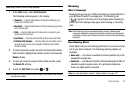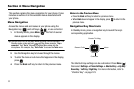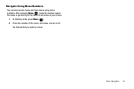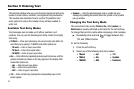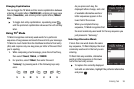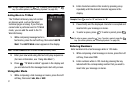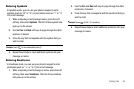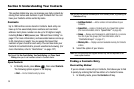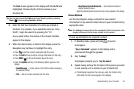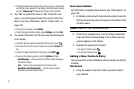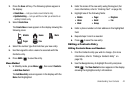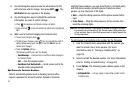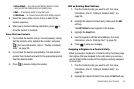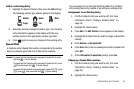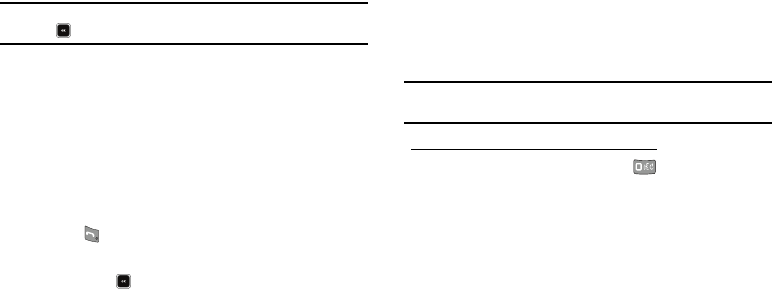
Understanding Your Contacts 40
The
Find
screen appears in the display with the
Go To
field
highlighted, followed by the first few names in your
Contacts list.
Tip:
You can also access the
Find
screen from Standby mode by pressing
Menu
( ), then selecting
Contacts
➔
Find
.
2. Enter the first few characters of a name as entered in
Contacts. For example, if you saved the name as “Amy
Smith”, begin the search by pressing (for “A”).
As you enter letters, the names of the closest matches
appear in the display.
3. When the desired entry is listed in the display, press the
Navigation key Up/Down to highlight the entry.
•
Press to dial the number associated with the name.
•
Press the
Edit
soft key to add or change information for this entry.
•
Press
VIEW
( ) to show information about the entry.
•
Press the
Options
soft key. The following options appear in the
display:
–
Send Message
— Create and send a Text/Picture/Video message to
the selected Contact.
–
Call
— Dial the number associated with the name.
–
Send Name Card Via Bluetooth
— Send selected Contacts to
another Bluetooth device.
Select the desired option to access its sub-menu appears in the display.
Voice Method
Use the VoiceSignal Lookup command to view contact
information for any named contact stored in your Contacts list by
saying the name.
Note:
The
Lookup
command shows the requested Contact information in the
display but does not dial a phone number for the contact.
To look up information for a specific contact:
1. In Standby mode, press and hold to launch
VoiceSignal.
“
Say a Command
” appears in the display and is
pronounced through the speaker.
2. Say “
Lookup
”.
VoiceSignal prompts you to “
Say the name.
”
3. Speak clearly and say the full name of the person you want
to call, exactly as it is entered in your Contacts list.
•
If VoiceSignal recognizes the name you said, the Contact entry
information for that name appears in the display.