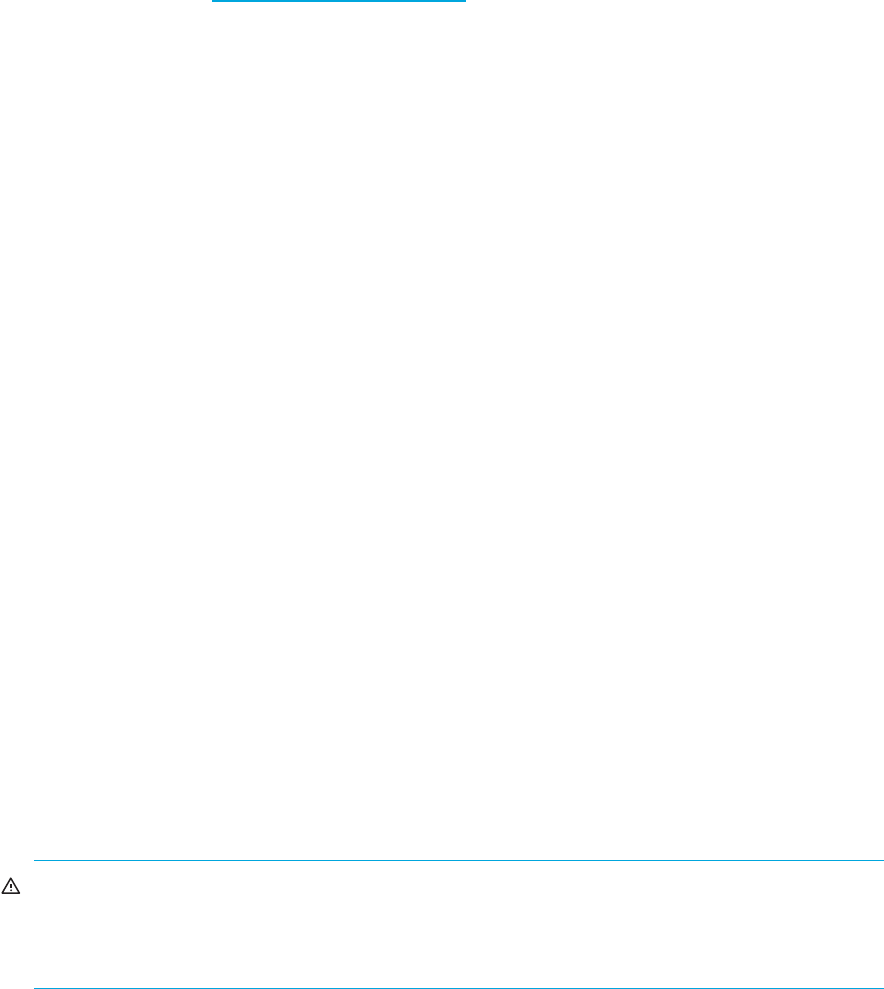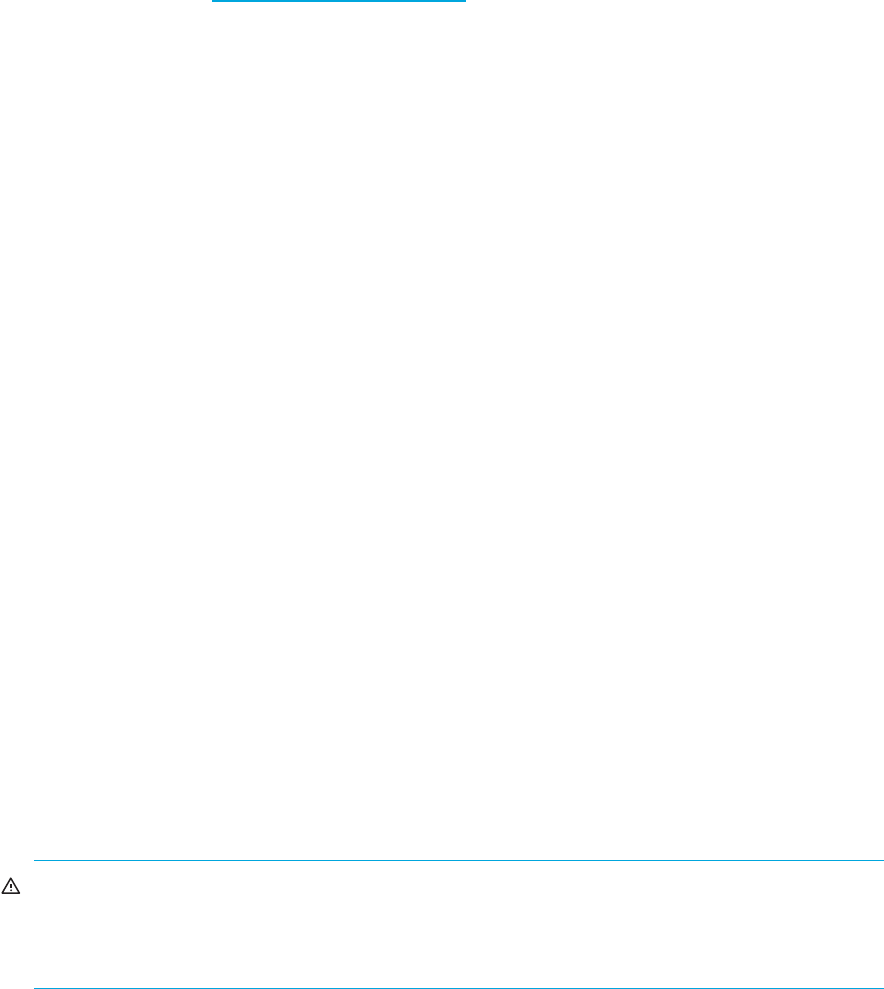
HP StorageWorks 2000 G2 Modular Smart Array Reference Guide 109
Updating expansion module firmware
A drive enclosure can contain one or two expansion modules. Each expansion module contains an
enclosure management processor (EMP). All modules of the same model should run the same firmware
version. You can update the firmware in each expansion module by loading a firmware file obtained from
the HP web download site, http://www.hp.com/go/msa
. To install an HP ROM Flash Component or
firmware Smart Component, follow the instructions on the HP web site; otherwise, to install a firmware
binary file, follow the steps below.
To update expansion module firmware
1. Obtain the appropriate firmware file and download it to your computer or network.
2. In SMU, determine the address of each expansion module to update:
a. In the Configuration View panel, select a drive enclosure.
b. In the enclosure properties table, note each EMP’s bus ID and target ID values. For example, 0 and
63, and 1 and 63. Bus 0 is the bus that is native to a given controller, while bus 1 is an alternate
path through the partner controller. It is recommended to perform update tasks consistently through
one controller to avoid confusion.
3. In SMU, prepare to use FTP:
a. Determine the network-port IP addresses of the system’s controllers.
b. Verify that the system’s FTP service is enabled.
c. Verify that the user you will log in as has permission to use the FTP interface.
4. Stop I/O to vdisks before starting the firmware update.
5. Open a Command Prompt (Windows) or a terminal window (UNIX) and navigate to the directory
containing the firmware file to load.
6. Enter:
ftp controller-network-address
For example:
ftp 10.1.0.9
7. Log in as an FTP user.
8. Enter:
put firmware-file encl:EMP-bus-ID:EMP-target-ID
For example:
put mercurysw-M100P01-01.bin encl:1:63
It typically takes 6.5 minutes to update an EMP in each MSA70 drive enclosure, or 1.5 minutes to load
an EMP in each MSA2000 12-drive enclosure. Wait for progress messages to specify that the update
has completed.
WARNING! Do not perform a power cycle or controller restart during the firmware update. If the
update is interrupted or there is a power failure, the module might become inoperative. If this
occurs, contact technical support. The module might need to be returned to the factory for
reprogramming.
9. Repeat step 8 for each remaining expansion module that needs to be updated.
10. If you updated firmware in an HP MSA70 drive enclosure, power cycle the enclosure to complete the
update process.
11. In SMU, verify that the proper firmware version appears for each updated expansion module.