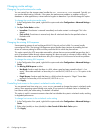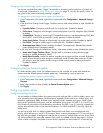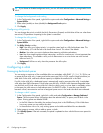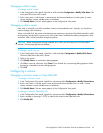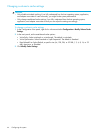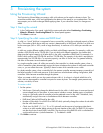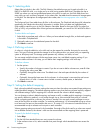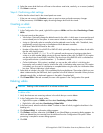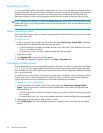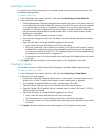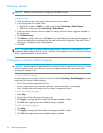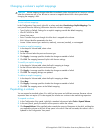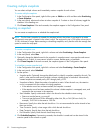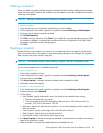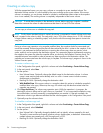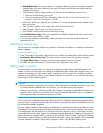48 Provisioning the system
Expanding a vdisk
You can expand the capacity of a vdisk by adding disks to it. Host I/O to the vdisk can continue while the
expansion proceeds. You can then create or expand a volume to use the new free space, which becomes
available when the expansion is complete. You can expand only one vdisk at a time. The RAID level
determines whether the vdisk can be expanded and the maximum number of disks the vdisk can have.
NOTE: Expansion can take hours or days to complete, depending on the vdisk's RAID level and size, disk
speed, utility priority, and other processes running on the storage system. You can stop expansion only by
deleting the vdisk.
Before expanding a vdisk
Back up the vdisk's data so that if you need to stop expansion and delete the vdisk, you can move the data
into a new, larger vdisk.
To expand a vdisk
1. In the Configuration View panel, right-click a vdisk and select Provisioning > Expand Vdisk. Information
appears about the selected vdisk and all disks in the system.
• In the Disk Selection Sets table, the number of empty slots in the vdisk's Disks field shows how many
disks you can add to the vdisk.
• In the enclosure view or list, only suitable available disks are selectable.
2. Select disks to add.
3. Click Expand Vdisk. A processing dialog appears.
4. Click OK. The expansion’s progress is shown in the View > Overview panel.
Managing global spares
You can designate a maximum of eight global spares for the system. If a disk in any redundant vdisk (RAID
1, 3, 5, 6, 10, 50) fails, a global spare is automatically used to reconstruct the vdisk. At least one vdisk
must exist before you can add a global spare. A spare must have sufficient capacity to replace the smallest
disk in an existing vdisk.
The vdisk remains in Critical status until the parity or mirror data is completely written to the spare, at which
time the vdisk returns to Fault Tolerant status. For RAID-50 vdisks, if more than one sub-vdisk becomes
critical, reconstruction and use of spares occur in the order sub-vdisks are numbered.
To change the system's global spares
1. In the Configuration View panel, right-click the system and select Provisioning > Manage Global
Spares. The main panel shows information about available disks in the system. Existing spares are
labeled GLOBAL SP.
• In the Disk Selection Sets table, the number of empty slots in the Disks field shows how many spares
you can add.
• In the enclosure view or list, only existing global spares and suitable available disks are selectable.
2. Select spares to remove, disks to add as spares, or both.
3. Click Modify Spares. If the task succeeds, the panel is updated to show which disks are now global
spares.