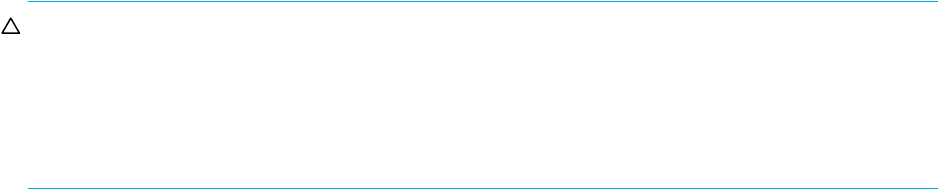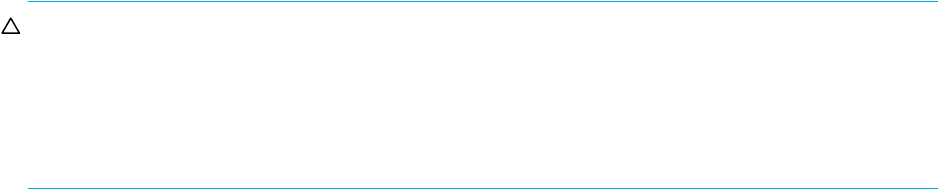
HP StorageWorks 2000 G2 Modular Smart Array Reference Guide 55
• With Modified Data. If the source volume is a snapshot, select this option to include the snapshot’s
modified data in the copy. Otherwise, the copy will contain only the data that existed when the
snapshot was created.
• Start Schedule. Specify a date and a time in the future for the schedule to start running.
• Date must use the format yyyy-mm-dd.
• Time must use the format hh:mm followed by either AM, PM, or 24H (24-hour clock). For
example, 13:00 24H is the same as 1:00 PM.
• Recurrence. Specify how often the task should run. It is not recommended to set the interval to less
than two minutes.
• Time Constraint. Specify a time range within which the task should run.
• Date Constraint. Specify days when the task should run.
• End Schedule. Specify when the task should stop running.
4. Click Schedule Volume Copy. If the task succeeded, the schedule is saved and can be viewed in the
overview panel for the volume or system.
5. If you will copy snapshot modified data, make a reminder to unmount the snapshot before the
scheduled task runs.
Aborting a volume copy
You can cancel an in-progress volume copy operation. When the cancellation is complete, the destination
volume is deleted.
To abort a volume copy
1. In the Configuration View panel, right-click the source volume or the destination volume and then select
Provisioning > Abort Volume Copy. The Volume Overview panel shows the operation's progress.
2. Click Abort Volume Copy. A message confirms that the operation has been aborted.
3. Click OK. The destination volume is removed from the Configuration View panel.
Rolling back a volume
You can roll back (revert) the data in a volume to the data that existed when a specified snapshot was
created. You also have the option of including its modified data (data written to the snapshot since it was
created). For example, you might want to take a snapshot, mount it for read/write, and then install new
software on the snapshot for testing. If the software installation is successful, you can roll back the volume
to the contents of the modified snapshot.
CAUTION:
• Before rolling back a volume you must unmount it from data hosts to avoid data corruption. If you want
to include snapshot modified data in the roll back, you must also unmount the snapshot.
• Whenever you perform a roll back, the data that existed on the volume is replaced by the data on the
snapshot; that is, all data on the volume written since the snapshot was taken is lost. As a precaution,
take a snapshot of the volume before starting a roll back.
Only one roll back is allowed on the same volume at one time. Additional roll backs are queued until the
current roll back is complete. However, after the roll back is requested, the volume is available for use as if
the roll back has already completed.
During a roll back operation using snapshot modified data, the snapshot should be unmounted and cannot
be accessed. Unmounting ensures that all data cached by the host is written to the snapshot; if the unmount
is not performed at the host level prior to starting the roll back, data may remain in host cache, and thus
not be rolled back to the master volume. As a precaution against inadvertently accessing the snapshot, the
system also takes the snapshot offline, as shown by the Snapshot Overview panel. The snapshot becomes
inaccessible in order to prevent any data corruption to the master volume. The snapshot can be remounted
once the roll back is complete. The roll back’s progress is shown in the Roll Back Volume panel.