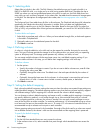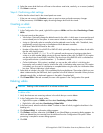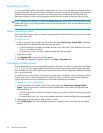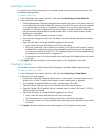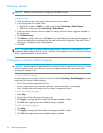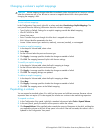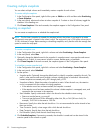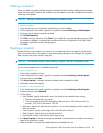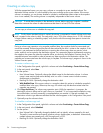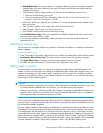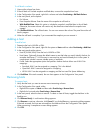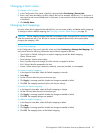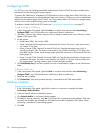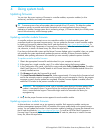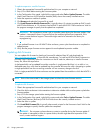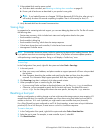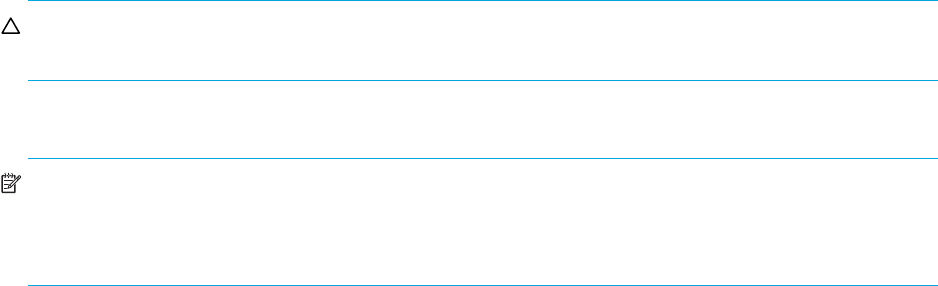
54 Provisioning the system
Creating a volume copy
With the appropriate license, you can copy a volume or a snapshot to a new standard volume. The
destination volume must be in a vdisk owned by the same controller as the source volume. If the source
volume is a snapshot, you can choose whether to include its modified data (data written to the snapshot
since it was created). The resulting volume is completely independent of the source volume.
CAUTION: To avoid data corruption in the destination volume, before copying a snapshot's modified
data either unmount the volume or otherwise ensure that there is no host I/O to the volume.
You can copy a volume now or schedule the copy task.
NOTE: The first time a standard volume is copied, the volume is converted to a master volume and a snap
pool is created in the volume’s vdisk. The snap pool's size is 20% of the volume size or 10 GB, whichever
is larger. Before creating or scheduling copies, verify that the vdisk has enough free space to contain the
snap pool.
During a volume copy operation using snapshot modified data, the snapshot should be unmounted and
cannot be accessed. Unmounting ensures that all data cached by the host is written to the snapshot; if the
unmount is not performed at the host level prior to starting the volume copy, data may remain in host
cache, and thus not be copied to the destination volume. As a precaution against inadvertently accessing
the snapshot, the system also takes the snapshot offline, as shown by the Snapshot Overview panel. The
snapshot becomes inaccessible in order to prevent any data corruption to the destination volume. The
snapshot can be remounted once the volume copy is complete. The volume copy’s progress is shown in the
Volume Overview panel.
To create a volume copy now
1. In the Configuration View panel, right-click a volume and select Provisioning > Create Volume Copy.
2. In the main panel, select Now.
3. Set the options:
• New Volume Name. Optionally change the default name for the destination volume. A volume
name is case sensitive and cannot already exist in a vdisk. A name cannot include a comma,
double quote, or backslash.
• Residing On Vdisk. Optionally change the destination vdisk.
• With Modified Data. If the source volume is a snapshot, select this option to include the snapshot’s
modified data in the copy. Otherwise, the copy will contain only the data that existed when the
snapshot was created.
4. Click Copy the Volume. The volume copy operation starts. While the operation is in progress, the
destination volume is offline and its type is shown as “standard*”. If you unmounted a snapshot to copy
its modified data, wait until processing is complete before you remount it. If the task succeeds, the
destination volume's type becomes standard and the volume appears in the Configuration View panel.
5. Optionally map the volume to hosts.
To schedule a volume copy task
1. In the Configuration View panel, right-click a volume and select Provisioning > Create Volume Copy.
2. In the main panel, select Scheduled.
3. Set the options:
• New Volume Prefix. Optionally change the default prefix to identify volumes created by this task.
The prefix is case sensitive and cannot include a comma, double quote, or backslash. Automatically
created volumes are named prefix_c001 through prefix_c1023.
• Residing On Vdisk. Optionally change the destination vdisk.