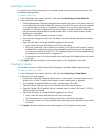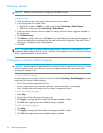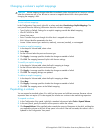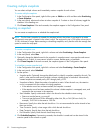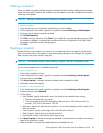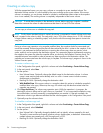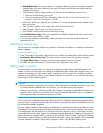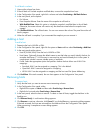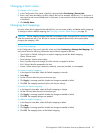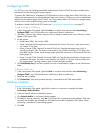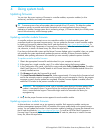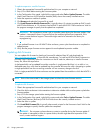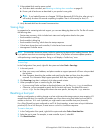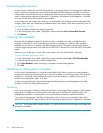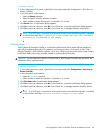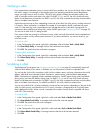HP StorageWorks 2000 G2 Modular Smart Array Reference Guide 57
Changing a host's name
To change a host's name
1. In the Configuration View panel, right-click a host and select Provisioning > Rename Host.
2. Enter a new name that helps you easily identify the host; for example, MailServer_P1. A host name is
case sensitive and cannot already exist in the system. A name cannot include a comma, double quote,
or backslash.
3. Click Modify Name.
Changing host mappings
For each volume that is mapped to the selected host, you can create, modify, and delete explicit mappings.
To change a volume's default mapping, see Changing a volume's default mapping on page 50.
CAUTION: Volume mapping changes take effect immediately. Make changes that limit access to volumes
when the volumes are not in use. Be sure to unmount a mapped volume from a host system before
changing the mapping's LUN.
To view host mappings
In the Configuration View panel, right-click a host and select Provisioning > Manage Host Mappings. The
main panel shows the following information about volumes mapped to the host:
• Type. Explicit or Default. Settings for an explicit mapping override the default mapping.
• Name. Volume name.
• Serial Number. Volume serial number.
• Ports. Controller host ports through which the volume is mapped to the host.
• LUN. Volume identifier presented to the host.
• Access. Volume access type: read-write, read-only, no-access (masked), or not-mapped.
To create an explicit mapping
1. In the Maps for Host table, select the Default mapping to override.
2. Select Map.
3. Set the LUN and select the ports and access type.
4. Click Apply. A message specifies whether the change succeeded or failed.
5. Click OK. The mapping becomes Explicit with the new settings.
To modify an explicit mapping
1. In the Maps for Host table, select the Explicit mapping to change.
2. Set the LUN and select the ports and access type.
3. Click Apply. A message specifies whether the change succeeded or failed.
4. Click OK. The mapping settings are updated.
To delete an explicit mapping
1. In the Maps for Host table, select the Explicit mapping to delete.
2. Clear Map.
3. Click Apply. A message specifies whether the change succeeded or failed.
4. Click OK. The mapping returns to the Default mapping.