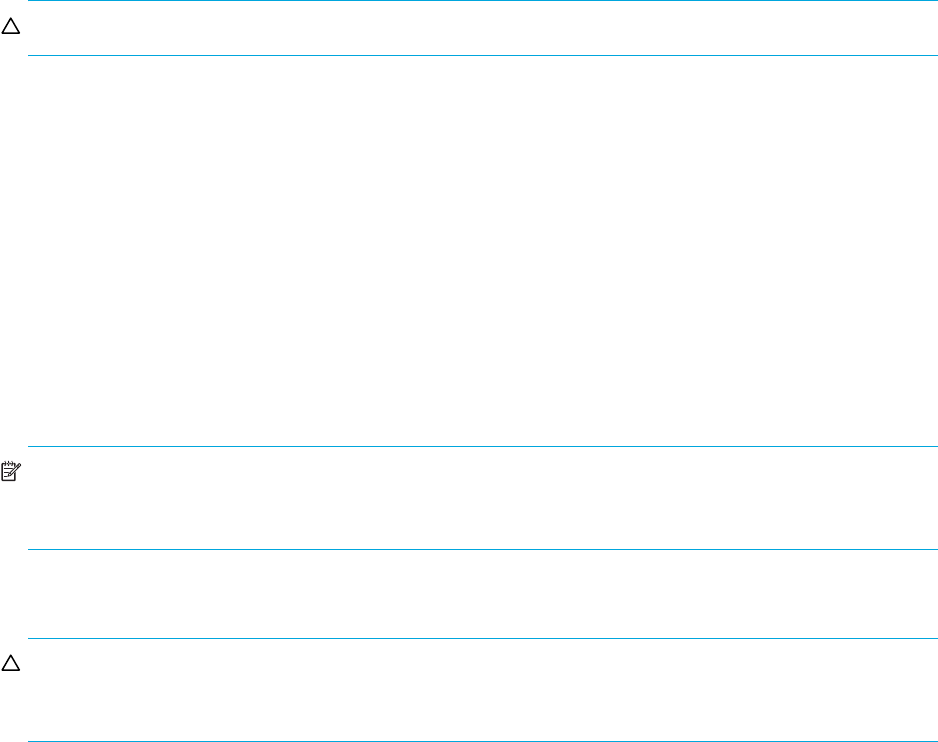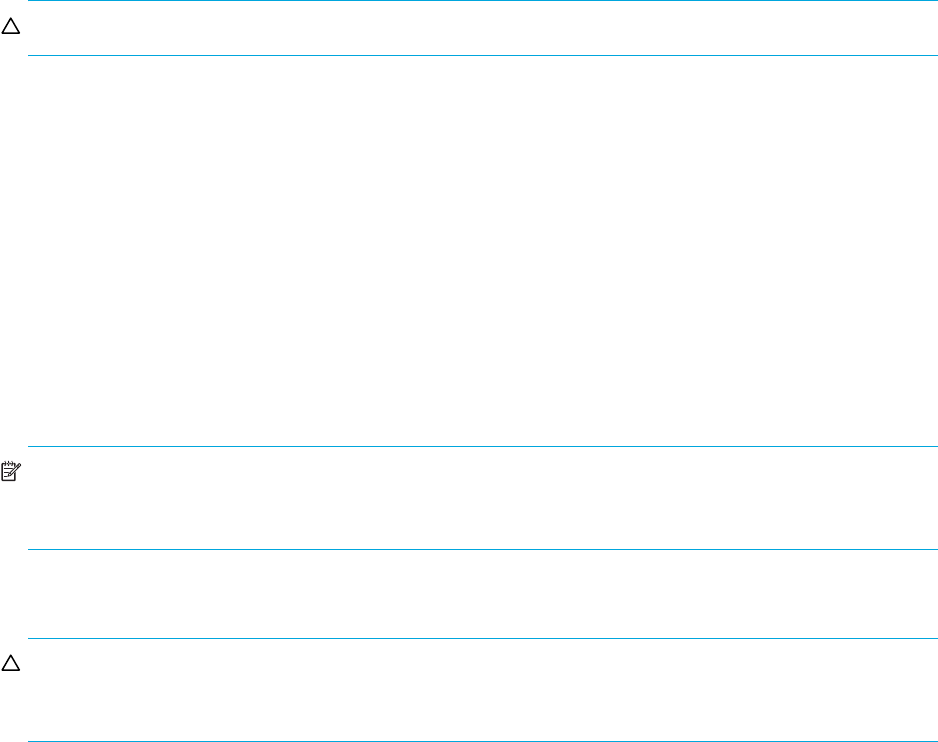
50 Provisioning the system
Deleting volumes
CAUTION: Deleting a volume removes its mappings and deletes its data.
To delete volumes
1. Verify that hosts are not accessing the volumes that you want to delete.
2. In the Configuration View panel, either:
•Right-click the system or Vdisks or a vdisk and then select Provisioning > Delete Volumes.
• Right-click a volume and select Provisioning > Delete Volume.
3. In the main panel, select the volumes to delete. To select or clear all volumes, toggle the checkbox in
the heading row.
4. Click Delete Volume(s).
5. Click Delete to continue; otherwise, click Cancel. If you clicked Delete, a processing dialog appears. As
volumes are deleted they are removed from the table and from the Configuration View panel. When
processing is complete a success dialog appears.
6. Click OK.
NOTE: The system might be unable to delete a large number of volumes in a single operation. If you
specified to delete a large number of volumes, verify that all were deleted. If some of the specified volumes
remain, repeat the deletion on those volumes.
Changing a volume's default mapping
CAUTION: Volume mapping changes take effect immediately. Make changes that limit access to volumes
when the volumes are not in use. Be sure to unmount a mapped volume from a host system before
changing the mapping's LUN.
To view the default mapping
In the Configuration View panel, right-click a volume and select Provisioning > Default Mapping. The main
panel shows the volume's default mapping:
• LUN. Volume identifier presented to the host.
• Access. Volume access type: read-write, read-only, no-access (masked), or not-mapped.
• Ports. Controller host ports through which the volume is mapped to the host.
To modify the default mapping
1. Select Map.
2. Set the LUN and select the ports and access type.
3. Click Apply. A message specifies whether the change succeeded or failed.
4. Click OK. Each mapping that uses the default settings is updated.
To delete the default mapping
1. Clear Map.
2. Click Apply. A message specifies whether the change succeeded or failed.
3. Click OK. Each mapping that uses the default settings is updated.