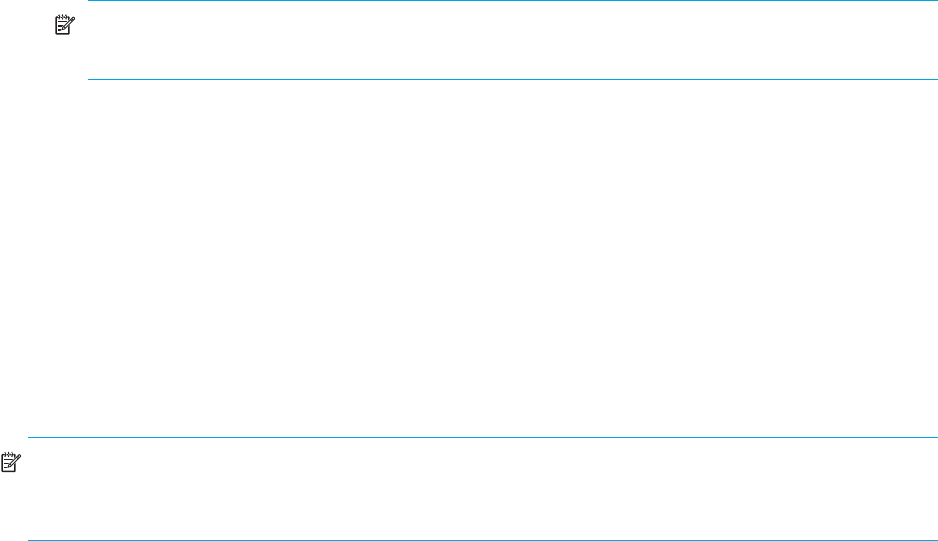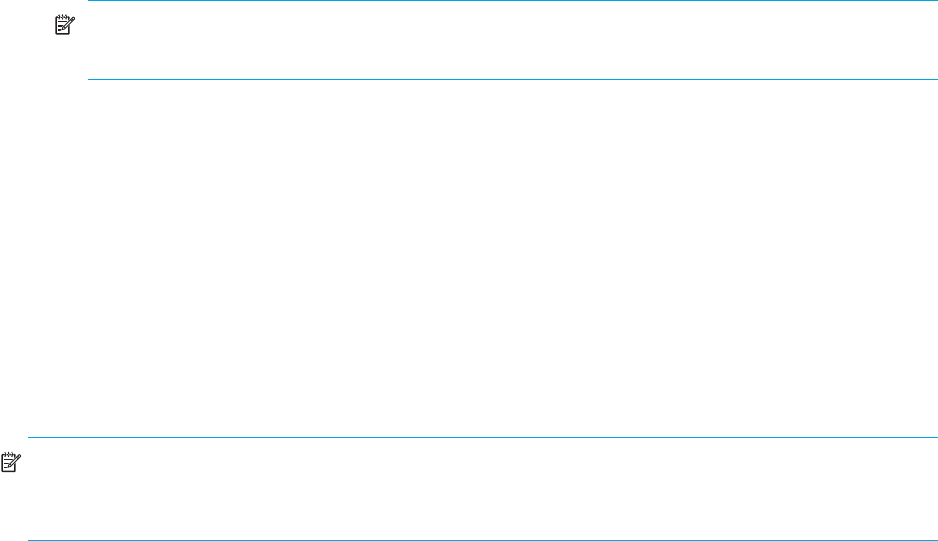
HP StorageWorks 2000 G2 Modular Smart Array Reference Guide 61
7. If the updated disks must be power cycled:
a. Shut down both controllers; see Restarting or shutting down controllers on page 62.
b. Power cycle all enclosures as described in your product’s user guide.
NOTE: If you loaded firmware to a Seagate 750-Gbyte Barracuda ES SATA drive, after spin-up it
will be busy for about 50 seconds completing its update. Then it will be ready for host I/O.
8. Verify that each disk has the correct firmware revision.
Saving logs
In preparation for contacting technical support, you can save debug-log data to a file. The file will contain
the following data:
• Device status summary, which includes basic status and configuration data for the system
• Each controller's event log
• Each controller's debug log
• Each controller's boot log, which shows the startup sequence
• Critical error dumps from each controller, if critical errors have occurred
• Management Controller traces
NOTE: The controllers share one memory buffer for gathering log data and for loading firmware. Do not
try to perform more than one save-logs operation at a time, or to perform a firmware-update operation
while performing a save-logs operation. Doing so will display a “buffer busy” error.
To save logs
In the Configuration View panel, right-click the system and select Tools > Save Logs.
1. In the main panel:
a. Enter your name, email address, and phone number so support personnel will know who provided
the log data.
b. Enter comments, describing the problem and specifying the date and time when the problem
occurred. This information helps support personnel when they analyze the log data.
2. Click Save Logs. Log data is collected, which takes several minutes.
3. When prompted to open or save the log file, click Save.
• If you are using Firefox and have a download directory set, the file store.logs is saved there.
• Otherwise, you are prompted to specify the file location and name. The default file name is
store.logs. You can change the name to be more specific, but keep the .logs extension.
Resetting a host port
Making a configuration or cabling change on a host might cause the storage system to stop accepting I/O
requests from that host. For example, this problem can occur after moving host cables from one HBA to
another on the host. To fix such a problem you might need to reset controller host ports (channels).
For a Fibre Channel host port configured to use FC-AL (loop) topology, a reset issues a loop initialization
primitive (LIP). For a SAS host port, a reset issues a COMINIT/COMRESET sequence.
To reset a host port
1. In the Configuration View panel, right-click the system and select Tools > Reset Host Port.
2. Select the port to reset. For example, to reset controller A port 1, select A1.
3. Click Reset Host Port.