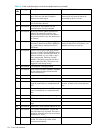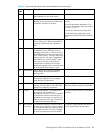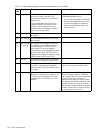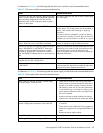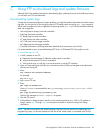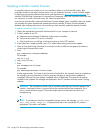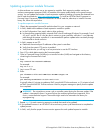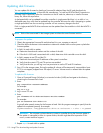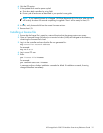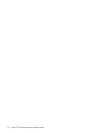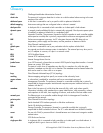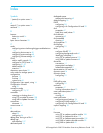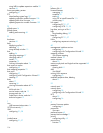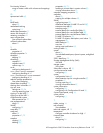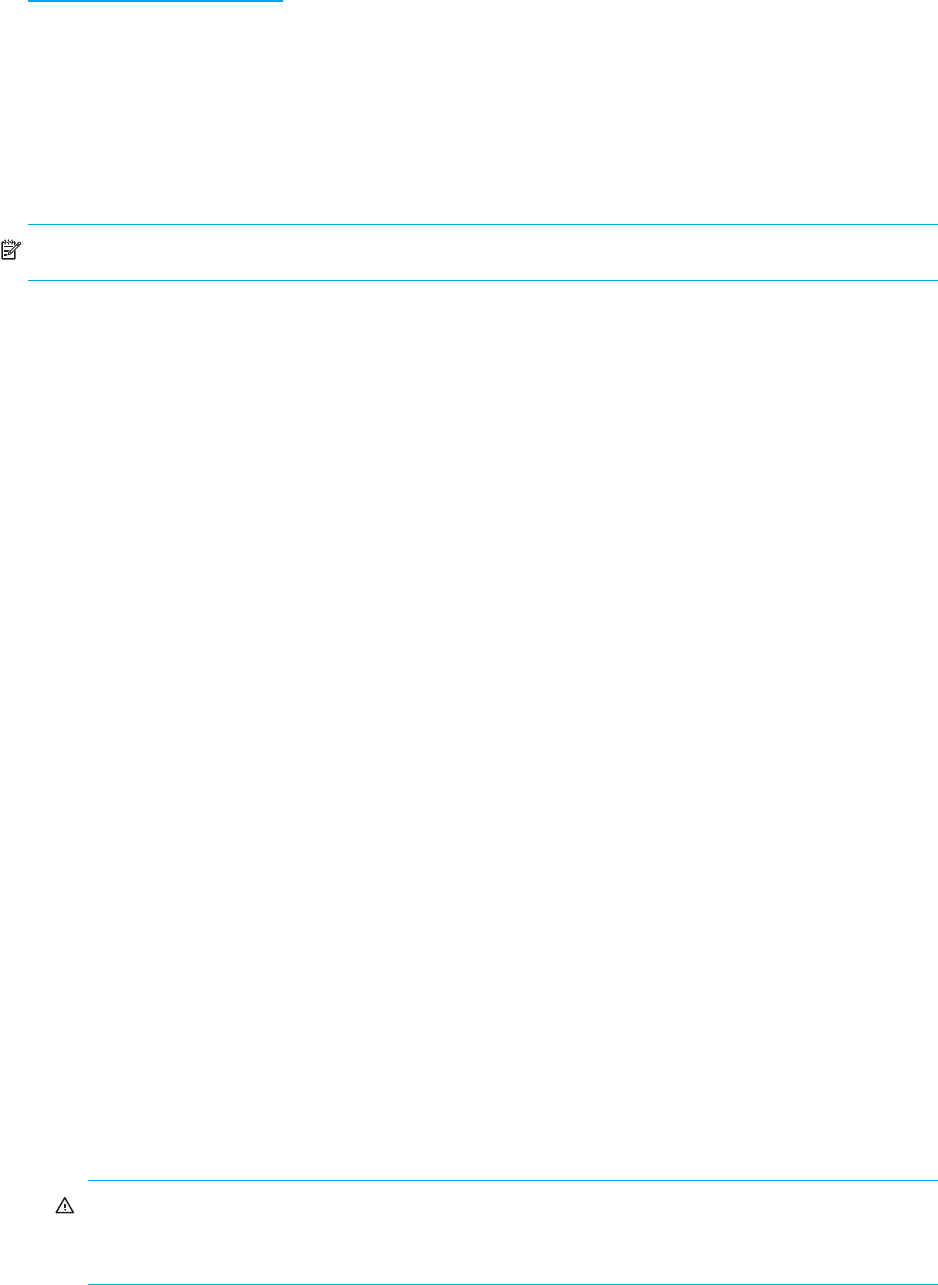
110 Using FTP to download logs and update firmware
Updating disk firmware
You can update disk firmware by loading a firmware file obtained from the HP web download site,
http://www.hp.com/go/msa
, or from the disk manufacturer. To install an HP ROM Flash Component or
firmware Smart Component, follow the instructions on the HP web site; otherwise, to install a firmware
binary file, follow the steps below.
A dual-ported disk can be updated from either controller. A single-ported disk that is in a vdisk or is a
dedicated spare for a vdisk must be updated from the controller that owns the vdisk. Attempting to update
a single-ported disk from the non-owning controller will not cause any change to the disk.
Disks in single-ported MSA70 drive enclosures must be updated from the controller to which the MSA70 is
connected.
NOTE: Disks of the same model in the storage system must have the same firmware revision.
To prepare for update
1. Obtain the appropriate firmware file and download it to your computer or network.
2. Check the disk manufacturer’s documentation to determine whether disks must be power cycled after
firmware update.
3. In SMU, for each disk to update:
a. Determine the enclosure number and slot number of the disk.
b. If the disk is SATA and is associated with a vdisk, determine which controller owns the vdisk.
4. In SMU, prepare to use FTP and the CLI:
a. Determine the network-port IP addresses of the system’s controllers.
b. Verify that the system’s FTP and CLI services are enabled.
c. Verify that the user you will log in as has permission to use the FTP and CLI interfaces.
5. Stop I/O to the storage system. During the update all volumes will be temporarily inaccessible to hosts.
If I/O is not stopped, mapped hosts will report I/O errors. Volume access is restored after the update
completes.
To update disk firmware
1. Open a Command Prompt (Windows) or a terminal window (UNIX) and navigate to the directory
containing the firmware file to load.
2. Enter:
ftp controller-network-address
For example:
ftp 10.1.0.9
3. Log in as an FTP user.
4. Enter:
put firmware-file disk:enclosure-ID:slot-number
For example:
put 90-00000178.bin disk:1:11
It typically takes several minutes for the firmware to load. Wait for progress messages to specify that the
update has completed (passed); for example:
ftpdProcessStor: DIM_UpdateDevice drive at enclosure = 1 slot = 11 passed
WARNING! Do not power cycle enclosures or restart a controller during the firmware update. If
the update is interrupted or there is a power failure, the disk might become inoperative. If this
occurs, contact technical support.
5. Repeat step 4 for each disk to update.