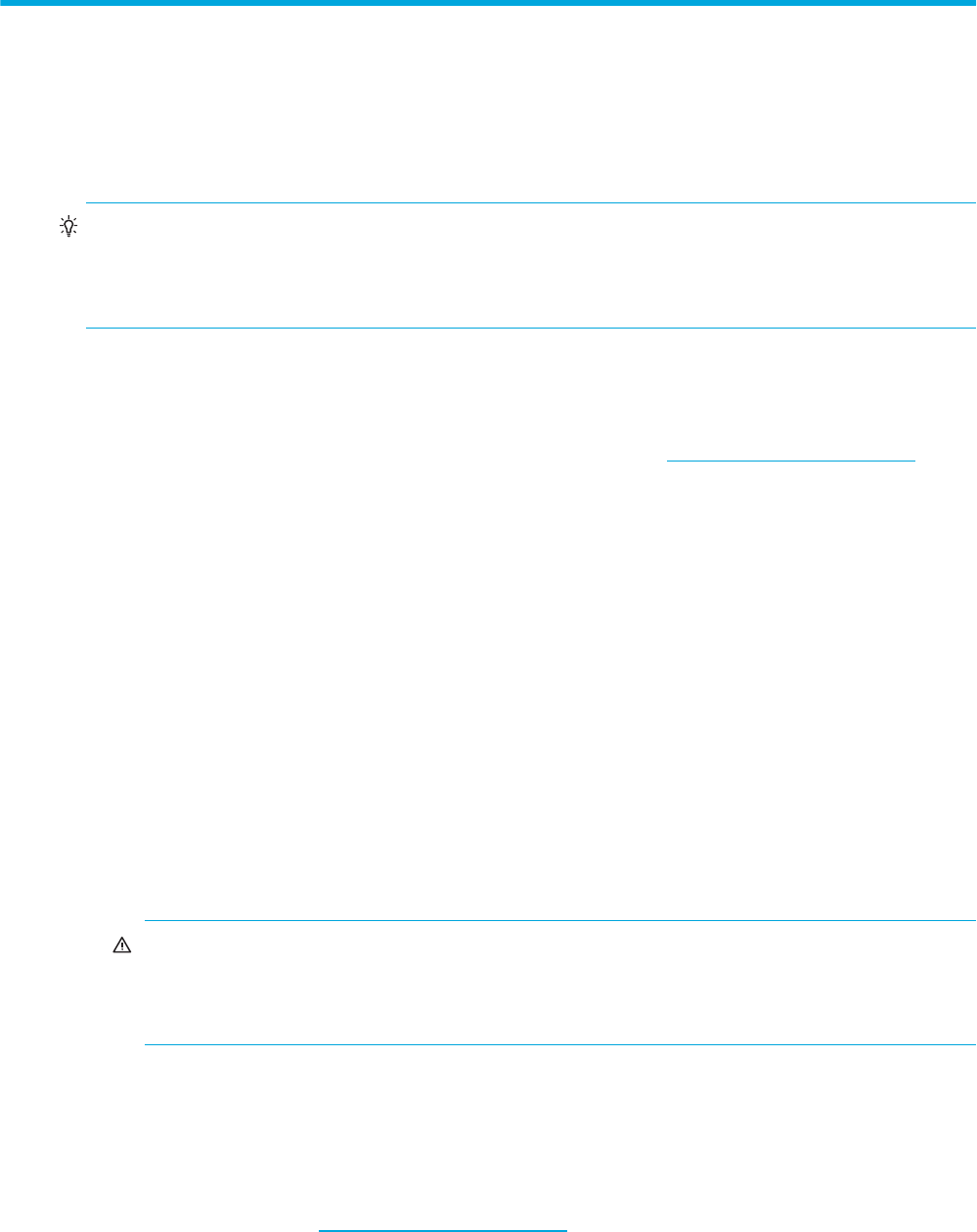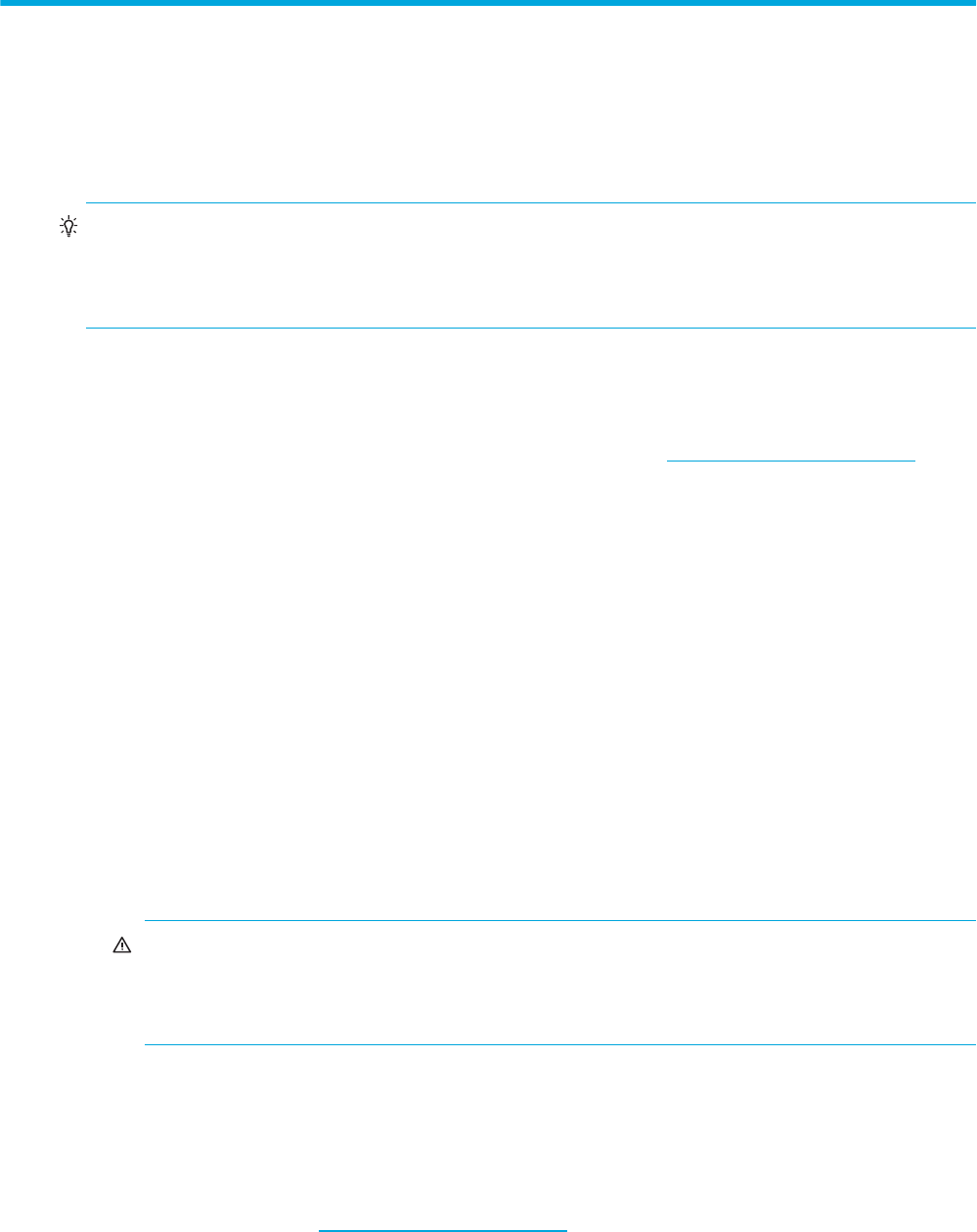
HP StorageWorks 2000 G2 Modular Smart Array Reference Guide 59
4Using system tools
Updating firmware
You can view the current versions of firmware in controller modules, expansion modules (in drive
enclosures), and disks, and install new versions.
TIP: To ensure success of an online update, select a period of low I/O activity. This helps the update
complete as quickly as possible and avoids disruptions to host and applications due to timeouts.
Attempting to update a storage system that is processing a large, I/O-intensive batch job will likely cause
hosts to lose connectivity with the storage system.
Updating controller module firmware
A controller enclosure can contain one or two controller modules. In a dual-controller system, both
controllers should run the same firmware version. You can update the firmware in each controller module
by loading a firmware file obtained from the HP web download site, http://www.hp.com/go/msa
. To
install an HP ROM Flash Component or firmware Smart Component, follow the instructions on the HP web
site; otherwise, to install a firmware binary file, follow the steps below.
If you have a dual-controller system and the Partner Firmware Update option is enabled, when you update
one controller the system automatically updates the partner controller. If Partner Firmware Update is
disabled, after updating software on one controller you must manually update the partner controller.
To update controller module firmware
1. Obtain the appropriate firmware file and download it to your computer or network.
2. If the system has a single controller, stop I/O to vdisks before starting the firmware update.
3. In the Configuration View panel, right-click the system and select Tools > Update Firmware. The tables
titled Current Versions of Controller Module A and Current Versions of Controller Module B show the
currently installed versions.
4. Click Browse and select the firmware file to install.
5. Click Install Controller-Module Firmware File. It takes approximately 10 minutes for the firmware to load
and for the automatic restart to complete on the controller you are connected to. Wait for the progress
messages to specify that the update has completed. If Partner Firmware Update is enabled, allow an
additional 20 minutes for the partner controller to be updated.
WARNING! Do not perform a power cycle or controller restart during a firmware update. If the
update is interrupted or there is a power failure, the module might become inoperative. If this
occurs, contact technical support. The module might need to be returned to the factory for
reprogramming.
6. Verify that the proper firmware version appears for each controller module.
Updating expansion module firmware
A drive enclosure can contain one or two expansion modules. Each expansion module contains an
enclosure management processor (EMP). All modules of the same model should run the same firmware
version. You can update the firmware in each expansion module by loading a firmware file obtained from
the HP web download site, http://www.hp.com/go/msa
. To install an HP ROM Flash Component or
firmware Smart Component, follow the instructions on the HP web site; otherwise, to install a firmware
binary file, follow the steps below.