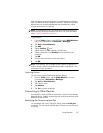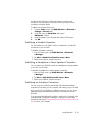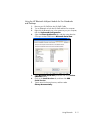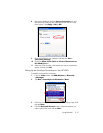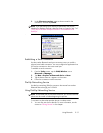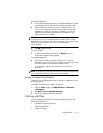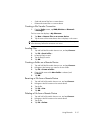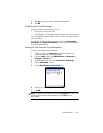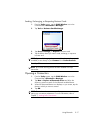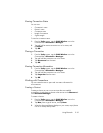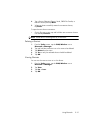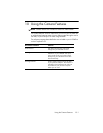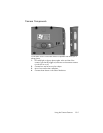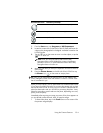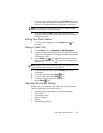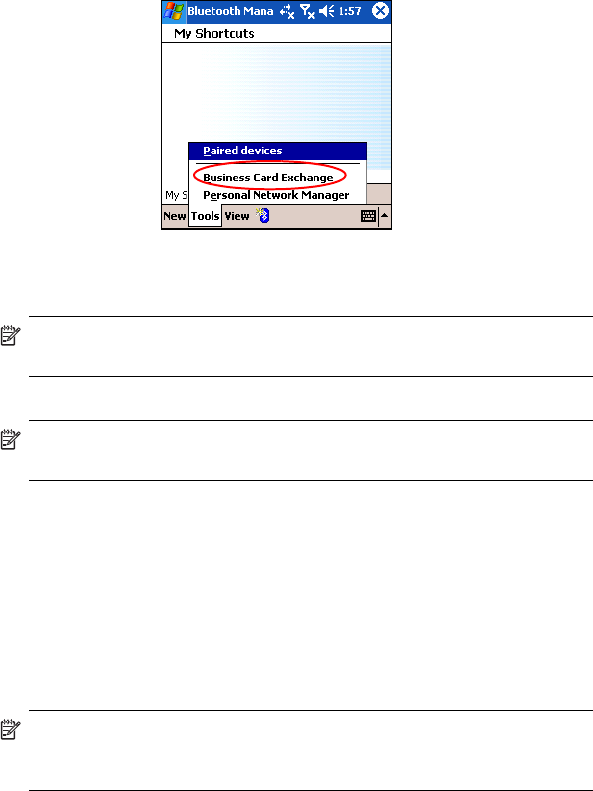
Using Bluetooth 9–17
Sending, Exchanging, or Requesting Business Cards
1. From the Today screen, tap the iPAQ Wireless icon in the
Command bar > Bluetooth > Manager.
2. Tap Tools > Business Card Exchange.
3. Tap Send, Exchange, or Request a business card.
4. Tap the device where you want to send, exchange, or request a
business card.
NOTE: If you are Exchanging a business card, the device’s information (if
available) is sent directly to your Contacts list in Pocket Outlook.
5. Tap OK.
NOTE: Be sure the receiving device has been enabled to accept
the transfer.
Opening a Connection
1. From the Today screen, tap the iPAQ Wireless icon in the
Command bar > Bluetooth > Manager.
2. Tap New > Explore a Bluetooth device and allow the
discovery process to search for the Bluetooth enabled device.
3. When the discovered device icon displays on your screen, tap the
device in which you want to connect.
4. Tap OK.
NOTE: Bluetooth can be set to automatically open a connection by
setting your connection preferences. For more information, refer to
Chapter 7, ”Making Data Connections.”