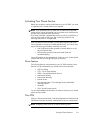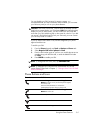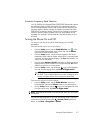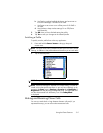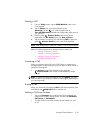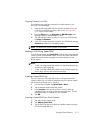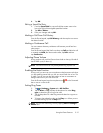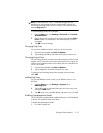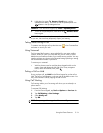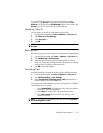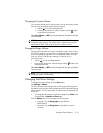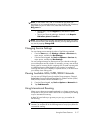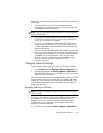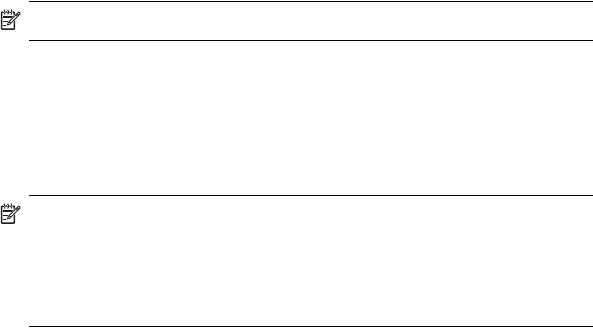
Using the Phone Features 5–11
Copying Contacts to a SIM
If you need to copy important contacts from another device to your
HP iPAQ, use SIM Manager.
1. Insert the SIM card (which has the important contacts on it) in the
HP iPAQ. For detailed instructions, refer to the
”Inserting a SIM
Card” section in this chapter.
2. From the Start menu, tap Programs > SIM Manager. SIM
Manager loads the SIM data from the card.
3. Tap and hold the contact you want to copy to your HP iPAQ and
tap Copy to Contacts.
4. Verify your contacts have been copied to your HP iPAQ by tapping
Contacts and search for the added contacts.
NOTE: This feature may not be available on all models.
Making a Call Using Speed Dial
From the Phone keypad, tap Speed Dial, and then select the speed dial
location number of the desired contact. You can also press and hold the
speed dial location number assigned to a contact directly from the
Phone keypad.
NOTE:
• To dial a one-digit speed dial number from the Phone keypad, tap
and hold a single keypad key.
• To dial a two-digit speed dial number from the Phone keypad, tap
the first digit, then tap and hold the second digit.
Creating a Speed Dial Entry
You can create up to 99 speed dial entries to call frequently-dialed
numbers. Before you can create a speed dial entry for a phone number,
that number must already exist in Contacts.
1. From the Phone keypad, tap Speed Dial > New.
2. Tap the desired contact name and number.
3. In the Location field, tap the Up/Down arrows to select an
available location to assign as the new speed dial entry. The first
speed dial location is reserved for your voicemail.
4. Tap OK.
Creating a Speed Dial Entry From Contacts
1. Tap and hold the contact name.
2. Tap Add to Speed Dial.
3. Tap the Up/Down arrows to select an available location to assign
as the new speed dial entry.