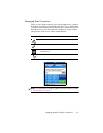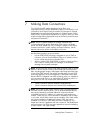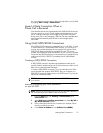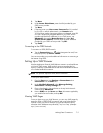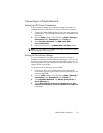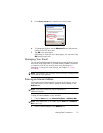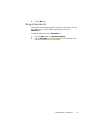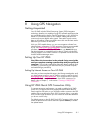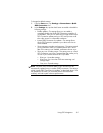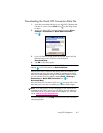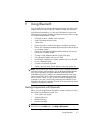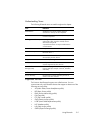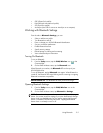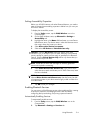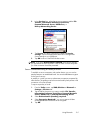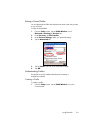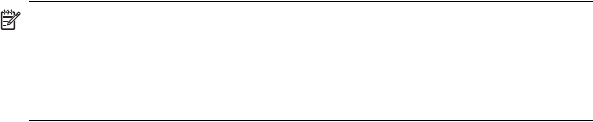
Using GPS Navigation 8–2
To change the default settings:
1. From the Start menu, tap Settings > Connections > Quick
GPS Connection icon.
2. In the Settings tab, tap the check boxes to enable or disable the
following settings:
• Enable updates—This setting allows you to enable or
completely disable the Quick GPS Connection capability. If
you disable it, then your HP iPAQ will no longer receive Quick
GPS Connection updates and your GPS start-up times could
take a few minutes in unfavorable conditions.
• Initiate GPRS Connection for updates—This setting allows
Quick GPS Connection updates to your device over the air
when enabled.
• Show expiration reminders and warnings—This setting reminds
you by notification when your satellite location file is out-of-
date. If this setting is not enabled, notifications do not occur.
• Show tray icon on today screen—This setting turns on a Quick
GPS Connection icon in the Command bar that notifies you by
its color if your satellite location file is up-to-date.
• Blue icon—Up-to-date settings
• Blue/Gray icon—Less than 50% time remaining until
settings expire
• Gray icon—Expired settings
NOTE: The Quick GPS Connection data on your HP iPAQ can be
automatically updated using a wireless (GPRS) connection. This setting is
called “Initiate GPRS Connection for updates” as described above. Since
the update files are small, you should be able to download them
wirelessly with little impact to device performance.