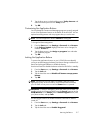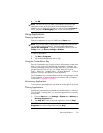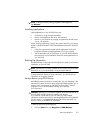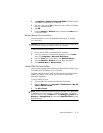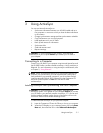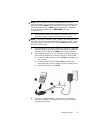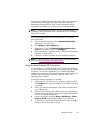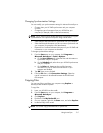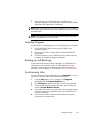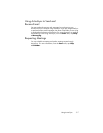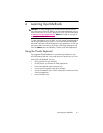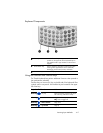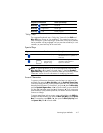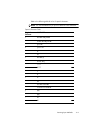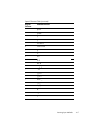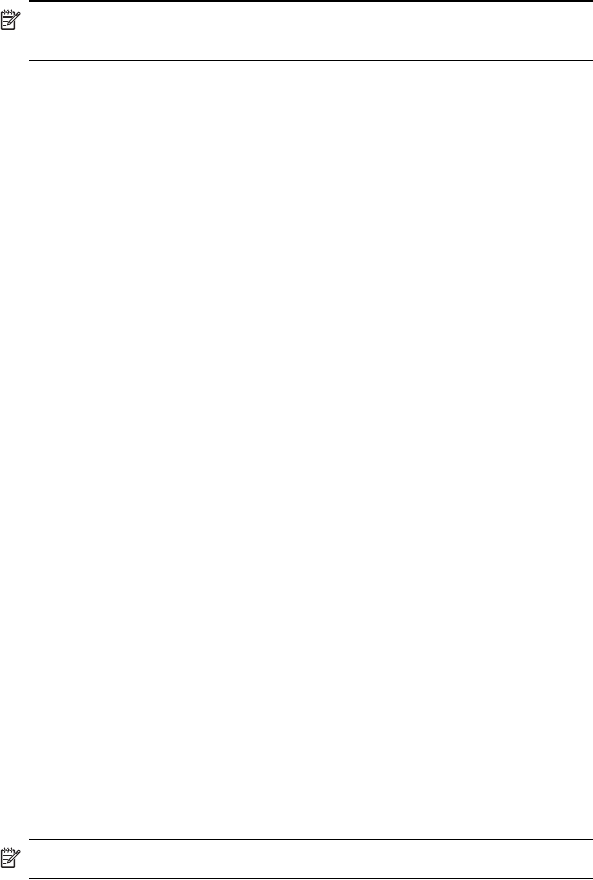
Using ActiveSync 3–5
Changing Synchronization Settings
You can modify your synchronization settings for Microsoft ActiveSync to:
• Change when your HP iPAQ synchronizes with your computer
or
server.
• Change the type of connection from your HP iPAQ to your
computer (for example, USB or infrared connections).
NOTE: The HP iPAQ hw6500 Mobile Messenger series does not support
synchronization with a personal computer using a serial cable.
• Select the files and information to synchronize with your computer.
• Select the files and information you do not want to synchronize with
your computer (for example, e-mail attachments).
• Determine how conflicts between information on your HP iPAQ and
information on your computer are handled.
To change synchronization settings:
1. From the Start menu on your computer, click Programs >
Microsoft ActiveSync > Tools > Options.
a. On the Sync Options tab, select the files and information to
synchronize with your computer.
b. On the Schedule tab, select when your HP iPAQ synchronizes
with your computer.
c. On the Rules tab, determine how conflicts between
information on your HP iPAQ and information on your
computer are handled.
2. Tap OK when you are finished.
3. From the File menu, click Connection Settings. Select the
type of connection to be allowed between the HP iPAQ and
the computer.
Copying Files
You can copy files to and from your computer using Explore in
ActiveSync and Windows Explorer.
To copy files:
1. Insert your HP iPAQ into the cradle.
2. From the Start menu on your computer, click Programs >
Microsoft ActiveSync.
3. Click Explore.
4. Double-click the My Pocket PC icon.
5. On your computer, right-click the Start menu, and select Explore.
6. Locate the file(s) to be moved.
NOTE: You cannot copy preinstalled files or system files.