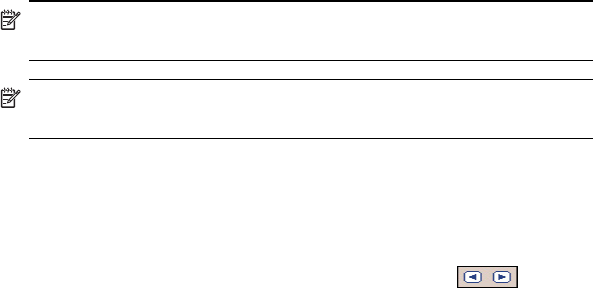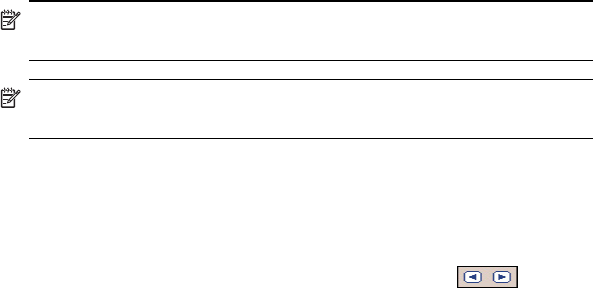
Using Messaging 12–11
10. To add a second or third slide, from the Messaging screen, tap Edit
> Insert Slide and repeat the process.
Sending MMS Slides
To send the message:
1. Enter the recipient’s phone number or tap To > Phone tab to view
your contacts by name and number.
2. Enter the recipient’s e-mail address or tap To > E-mail tab to view
your contacts by name and e-mail address.
3. Enter the subject of the message.
4. When you’re ready, tap Send. Otherwise, tap Edit > Cancel.
NOTE: If you are working offline, the message is moved to the Outbox
folder and will be sent the next time you connect.
NOTE: Remember you can set up several e-mail accounts in addition to
your ActiveSync account, but you can set up only one MMS account.
Viewing MMS Messages
To review a received message or preview a message that you created, you
can use the playback controls (Play/Pause, Stop) on the MMS Composer
screen. You can pause the message anytime during playback.
To view the slides manually, use the navigation buttons to scroll
through the message.
Downloading Messages
The way you download messages depends on how you are
receiving messages:
• If you receive e-mail messages through ActiveSync,
begin synchronization.
• If you receive e-mail messages through a remote e-mail server, refer
to the
”Downloading Messages From a Server” section.
• As you receive MMS and text messages they are automatically sent
to you when your phone is powered on. Otherwise, messages are
held by your mobile phone service provider until the next time you
turn on your phone.
Downloading Messages From a Server
To download one or several messages from a server:
1. From the Start menu, tap Messaging > Accounts.
2. Tap the account you want to use (marked by a bullet) and
tap Connect.
The messages on your HP iPAQ and e-mail server are synchronized:
new messages are downloaded to the HP iPAQ Inbox folder,