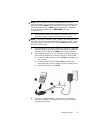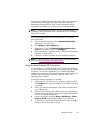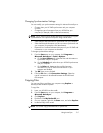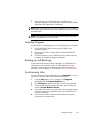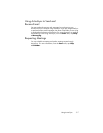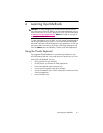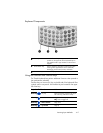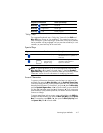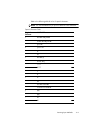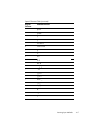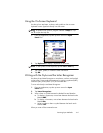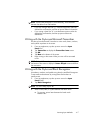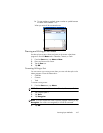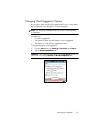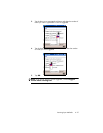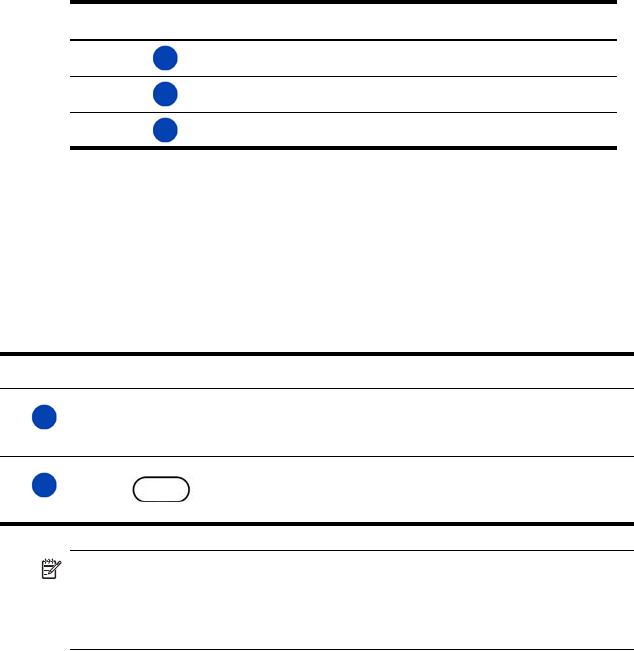
Learning Input Methods 4–3
“Sticky” Keys
The integrated keyboard uses a “Sticky Key” feature for the Shift and
Blue (Fn) keys (known as “key modifiers”). This means that when you
enter a number or symbol requiring a combination of keys to be pressed,
the key modifier will stay engaged until you press the second key. It is not
necessary to press both keys at the same time.
Special Keys
NOTE: To type a backslash (\) on the Thumb keyboard, first press the
Blue (Fn) Key + P to create a forward slash (/), then the Symbol/
Space Bar key to modify it as necessary. Refer to the following “Accent
Characters” section for more information on modifying characters.
Accent Characters
To type any of the accent characters, press the letter you require to be
accented, then press the Blue (Fn) Key and the Symbol/Space bar.
Continue pressing the Blue (Fn) Key and the Space bar until you reach the
desired special character. For example, if you press a, then the Blue Key
and the Symbol/Space Bar, the a will result in à
. If you press the Blue
(Fn) Key and Space Bar again, the à
will change to á. If you continue to
press the Blue (Fn) Key and the Space Bar, the accent mark over the a will
continue to change.
To type a capital letter with an accent, press and hold down the Shift key
and press the desired letter, then press the Blue (Fn) Key and the Space
Bar. For example, press Shift + a, then press the Blue (Fn) Key and
the Space Bar, the A will result in À.
Blue Key + left arrow Scrolls left
Blue Key + right arrow Scrolls right
Blue Key + OK Closes program
Keystroke Combination Action
(continued)
Key Function Description
Function (Fn) key “Sticky Key” for invoking
alternate functions or symbols on
most keys.
+
Function (Fn) key and
space bar key
(English only)
Used for selecting alternate
characters and symbols to
replace a character.