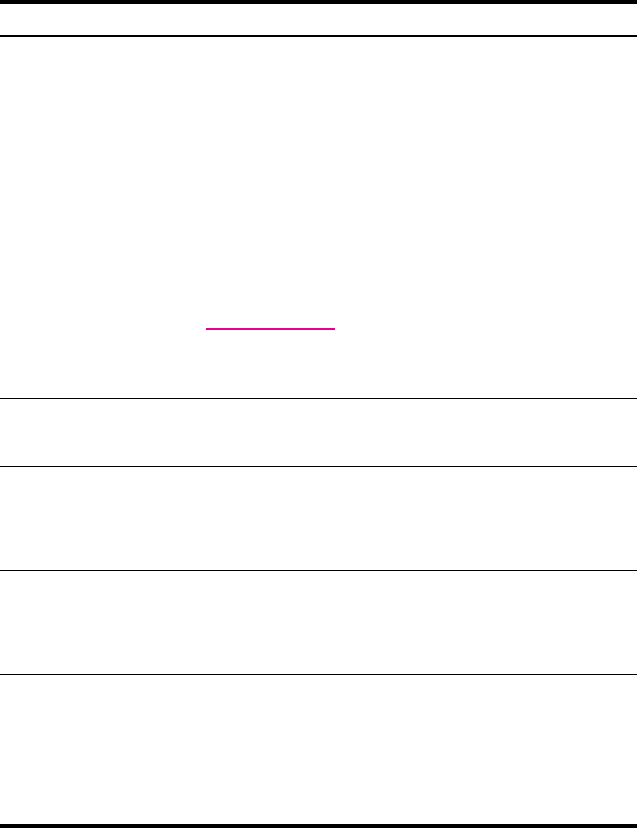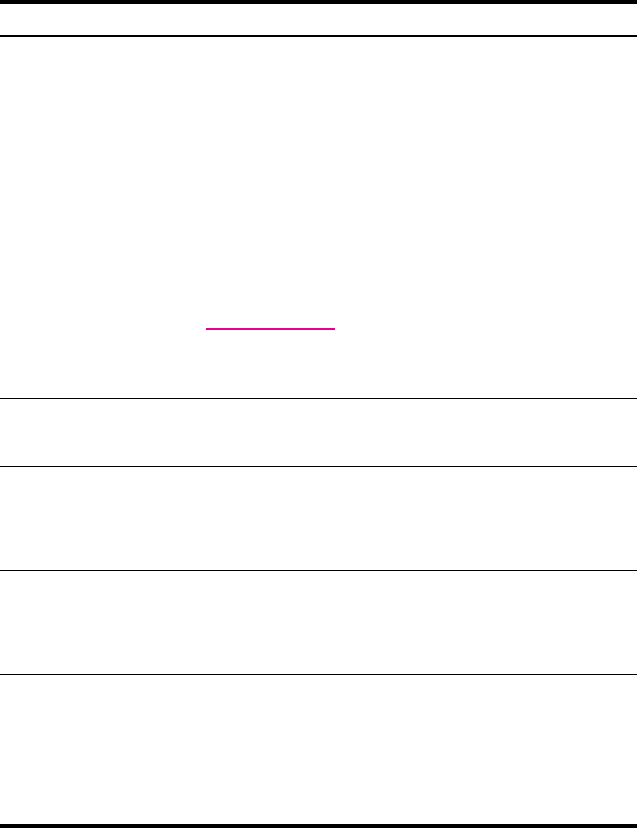
Troubleshooting 14–3
Unit will not turn on. Try one or all of the following:
1. Reset the unit. Refer to the information on Resetting the Unit in
Chapter 1,
“Getting to Know Your HP iPAQ Mobile
Messenger.”
2. Remove and replace the battery and wait for the unit to power on.
3. Connect the unit to the AC Adapter connected to an electrical
outlet or to your connected HP iPAQ Cradle to recharge
the battery.
Note: After you have tried the above solutions and your HP iPAQ still
does not turn on, choose from the following for customer support:
• Contact Cingular at
1.866.Cingular (1.866.246.4852)
or dial 611 from your Cingular phone (available 24 hours a day,
7 days a week)
• Visit www.cingular.com
If you purchased the product in the United States but are traveling
internationally and need support, call 1.916.843.4685 (available
24 hours a day, 7 days a week).
The backlight keeps
turning off.
In backlight settings, increase the amount of time the backlight stays
on if not in use. From the Start menu, tap Settings > System tab >
Backlight icon.
Message displays
on the HP iPAQ
screen that the
battery is not
recognized.
In this event, the HP iPAQ uses the remaining power available in the
battery, but the battery will not charge and the device may display a
blinking red LED indicating low battery charge. It is recommended
that you back up information stored on your HP iPAQ and purchase
an HP authorized battery.
Message displays
on the HP iPAQ
screen that the
battery temperature
is out of range.
The HP iPAQ goes into a suspend mode and battery charging is
prohibited. The device will not operate until the battery is within the
acceptable temperature range (32° to 104° F). Remove the HP iPAQ
from extreme hot or cold environmental conditions.
I want to ship my
HP iPAQ to a
repair facility.
1. Back up your information to a memory card or external source
for safekeeping.
2. Disconnect all external devices.
3. Pack your HP iPAQ and any external devices in protective
packaging as requested by Customer Support. Include any
additional documentation or items as instructed by
Customer Support.
Problem Solution
(continued)