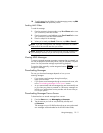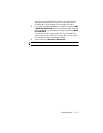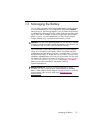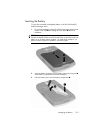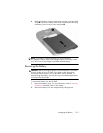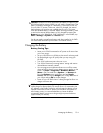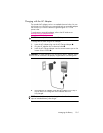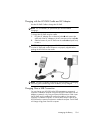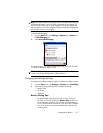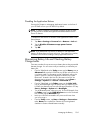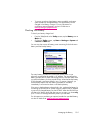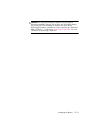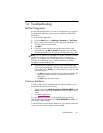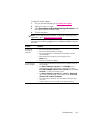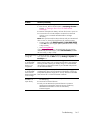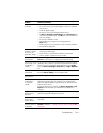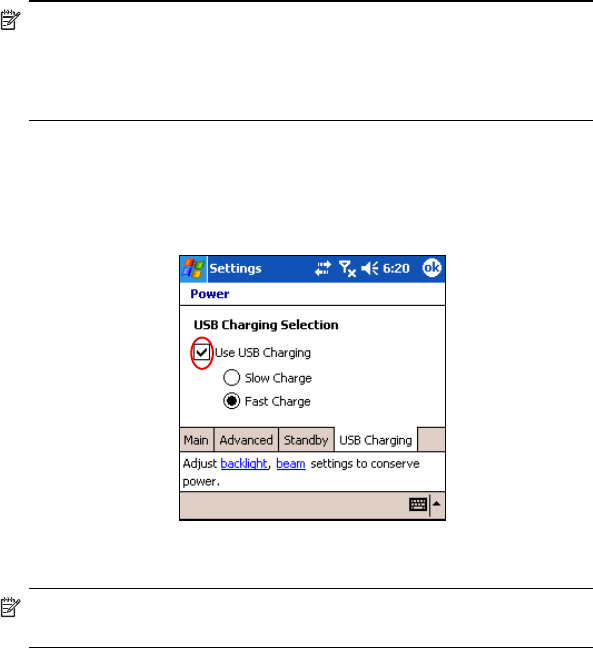
Managing the Battery 13–7
NOTE: HP recommends that you power off your HP iPAQ while using the
USB charging feature. If your HP iPAQ is powered on, your device will
consume more current than is being supplied by the USB charging and
the main battery will not be charged. During this state, the charging LED
will not light since it is not charging.
To enable USB charging:
1. From the Start menu, tap Settings > System tab > Power icon
> USB Charging tab.
2. Select Use USB Charging.
For faster charging, turn off all wireless activity and place your HP iPAQ
in standby mode by turning the unit off.
NOTE: The LED charging indicator does not light when the HP iPAQ is
turned on and being charged with a USB connection.
Changing the Backlight Settings
To change the backlight settings in order to conserve more battery power:
1. From the Start menu, tap Settings > System tab > Backlight.
2. Select the following backlight tabs to change the settings:
•Battery Power
•AC Power
•Brightness
Battery Saving Tips:
• Set the backlight to go off quickly after you stop using your
HP iPAQ, or move the slide bar to Power Save mode to turn
off the backlight completely. You can also set the backlight to
turn on when a button is pressed or when the screen is tapped.
• Turn off all wireless connections and Bluetooth when they are
not being used.