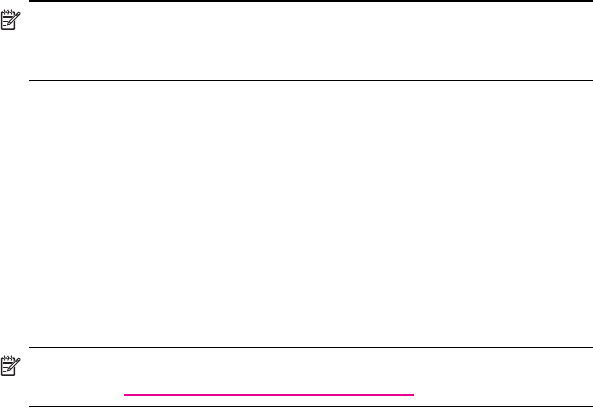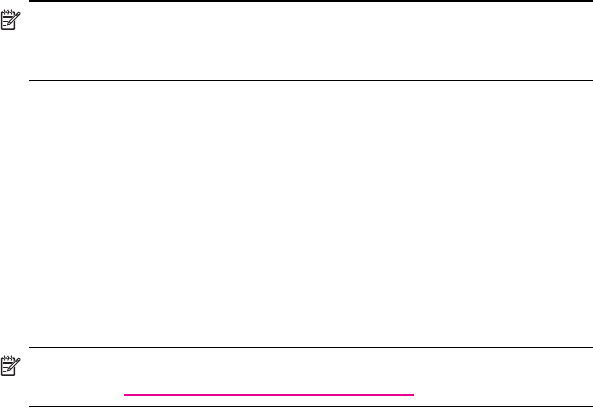
Using ActiveSync 3–4
You can receive update notifications by means of the Always-up-to-date
(AUTD) feature in Exchange Server 2003. Up-to-date notifications
generated by Exchange Server 2003 initiate Exchange ActiveSync
synchronization between your HP iPAQ and your Exchange mailbox.
NOTE: To set up Exchange ActiveSync, you will first need to contact your
corporate IT team for the name of the corporate server with Exchange
Server 2003 installed.
To set up Exchange ActiveSync synchronization after you have the
server information:
1. On your personal computer, click the Microsoft ActiveSync
application in your system tray.
2. Click Options > Sync Options tab.
3. Under Server, click in the Enable Synchronization with a
Server box to enable it, then click Configure.
4. Place a checkmark in the boxes next to the features to be enabled
(Calendar, Contacts, Inbox).
5. Follow the on-screen instructions to set up Exchange ActiveSync.
NOTE: For more information, refer to the Microsoft Windows Mobile
Web site at www.microsoft.com/windowsmobile.
Using the Serial Infrared (IR) Connection
As an alternative to using the HP iPAQ Cradle or Exchange ActiveSync,
you can synchronize your HP iPAQ and your computer using an infrared
connection if you have an infrared port or an infrared USB adapter
installed on your computer. The infrared connection option works only on
computers that have Microsoft Windows 98SE, Me, 2000, or XP
operating systems installed.
To set up an infrared connection to a computer:
1. Synchronize your HP iPAQ with your computer using the HP iPAQ
Cradle before the first time you establish an ActiveSync connection
via infrared.
2. Follow your computer manufacturer’s instructions to install and set
up an infrared port.
3. Remove the HP iPAQ from the cradle and line up the infrared port
with the computer infrared port so they are unobstructed and within
30.5 cm (12 inches) of each other.
4. Initiate a connection by tapping Start > ActiveSync > Tools >
Connect via IR. Synchronization begins on your HP iPAQ.
5. To disconnect, move the devices away from each other or tap X in
the upper right of the screen to turn off.