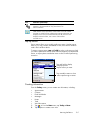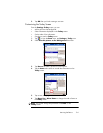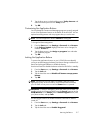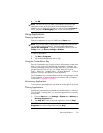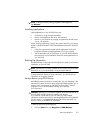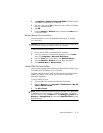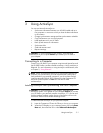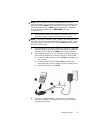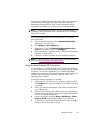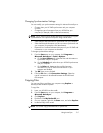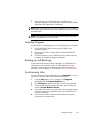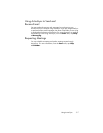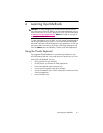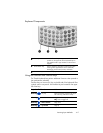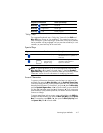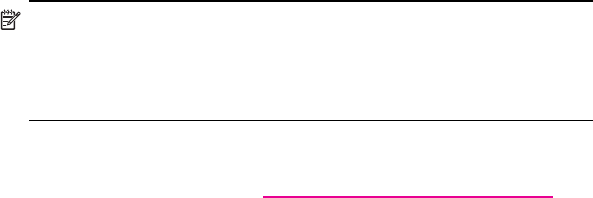
Using ActiveSync 3–3
After you have installed ActiveSync and connected your HP iPAQ to your
personal computer, you can:
• Create partnerships that enable you to synchronize information with
up to two computers.
• Select information to be synchronized with your HP iPAQ (for
example, Contacts, Calendar, Inbox, Tasks, Favorites, Files, Notes,
and AvantGo).
NOTE: When you synchronize files, you can drag and drop the selected
files from your computer to the synchronized folder on your HP iPAQ. If
you named your HP iPAQ “PC1” when you created your partnership,
then the synchronized folder is named “PC1.” When you synchronize, the
files move to and from your HP iPAQ.
There are many error messages that can be received when synchronizing.
For the best answers to troubleshooting these errors, refer to the Microsoft
Windows Mobile Web site at www.microsoft.com/windowsmobile.
Under Help and How To on the left side of the screen, select For
Pocket PC. Fill in your region, select your HP iPAQ name and your
operating system; then, click the Get Support button. Under Support
Topics on the left side of the screen, select ActiveSync.
Using Microsoft Exchange ActiveSync
If your company is using Microsoft Exchange Server 2003, you can
synchronize Calendar, Contacts, and E-mail with your HP iPAQ wirelessly
without connecting to a desktop cradle. Exchange ActiveSync in Microsoft
Exchange Server 2003 allows the HP iPAQ to access corporate
information on a server running Exchange server software. It allows
ActiveSync-enabled HP iPAQs to synchronize mailbox items over the air
(GPRS or wireless connection) without using a desktop computer, cradle,
and desktop synchronization software.
You can also synchronize your mobile device with the Exchange server
using the desktop pass-through option present in all Windows Mobile-
based devices. Desktop pass-through allows your cradled HP iPAQ to use
the desktop computer’s Internet connection to connect directly to Exchange
ActiveSync. You can then perform tasks such as browsing the Internet or
downloading IMAP/POP3 e-mail messages.
After Exchange ActiveSync creates a connection and a partnership
between the HP iPAQ and the desktop computer, desktop pass-through is
enabled by default, even if the desktop is locked or protected with a
password or PIN.
Exchange ActiveSync enables you to synchronize the following items in
your Exchange Server 2003 mailbox over the air:
• Calendar
• Contacts list
• E-mail messages