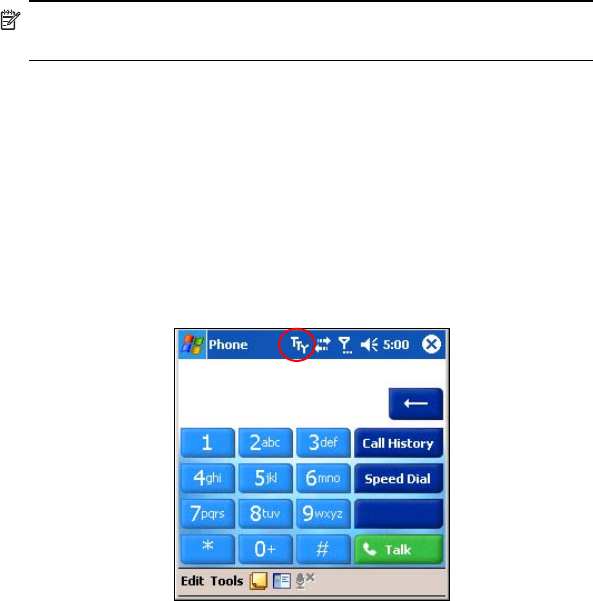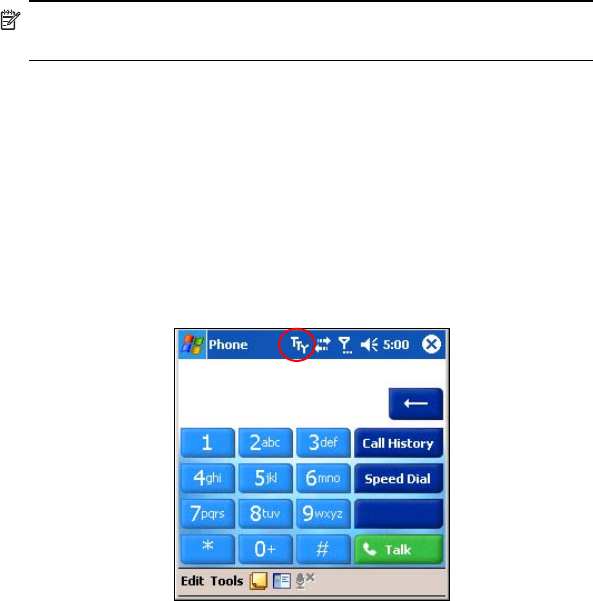
Using the Phone Features 5–24
device generates a distinct audio tone for every supported character, and
these tones are decoded and converted back into text on the receiving
TTY device.
Due to the use of audio compression codecs in modern digital cellular
telephones, these TTY audio tones may be unintentionally distorted while
being transmitted through cellular telephones. In order for TTY devices to
continue to work in cellular networks, the cellular telephone must be set
into a mode that optimizes the compression codec to handle TTY tones
instead of the human voice.
NOTE: For information on connecting TTY devices to the HP iPAQ, refer
to the TTY device manufacturer’s documentation.
Enabling TTY Support
Before connecting the optional TTY device to the phone, you must enable
TTY support in order to prepare the HP iPAQ Phone to expect a TTY device
to be connected.
To enable TTY support:
1. From the Start menu, tap Phone > Tools > Options > TTY tab.
2. Place a checkmark in the Enable TTY support box by tapping it.
3. Tap OK. The TTY icon displays in the Navigation bar when it is
enabled.
4. Connect the optional TTY device or plug into the headphones as
stated in the TTY manufacturer’s documentation and connect the
headphones to the HP iPAQ. This connection activates the TTY
audio mode.
Making a Phone Call Using the TTY HP iPAQ
To make a phone call:
1. Press the green Answer/Send phone button on the front of the
HP iPAQ to launch the phone keypad.