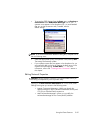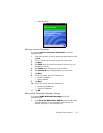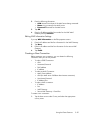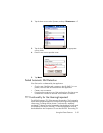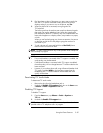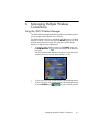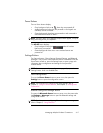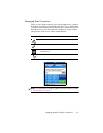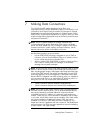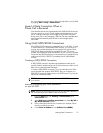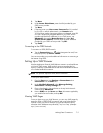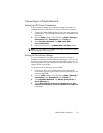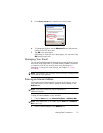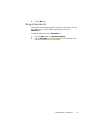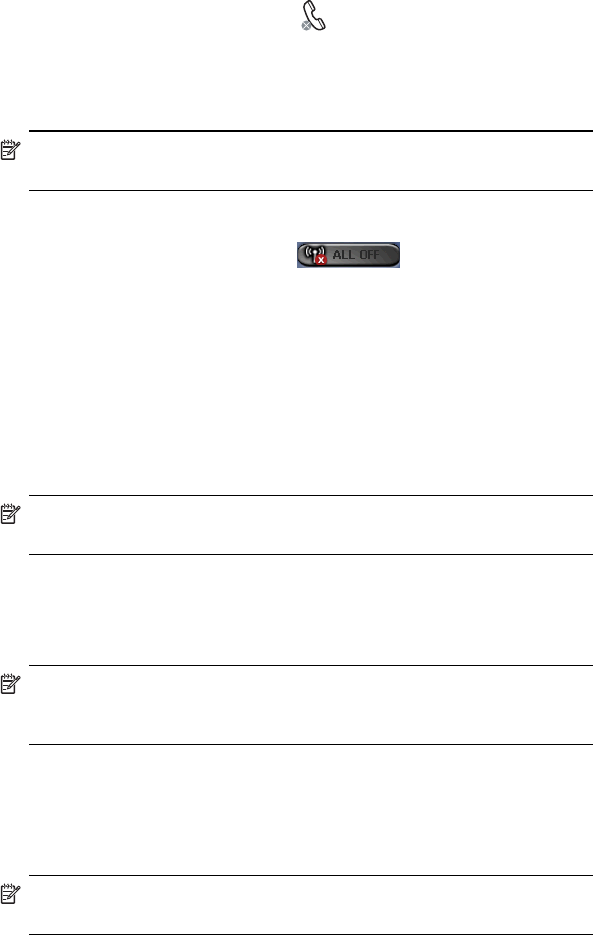
Managing Multiple Wireless Connections 6–2
Power Buttons
The two Power buttons display:
• Gray background with an x when they are powered off.
• Amber background when they are powered on and signals are
available, but not connected.
• Green background when they are powered on and connected or
associated with another HP iPAQ.
NOTE: If a button does not immediately respond when tapped, it may be
busy performing a task you requested.
The All Off button displays:
• Gray background with the x when all wireless
features are powered off.
• Green background when one or more wireless features are
powered on.
Settings Buttons
The Settings buttons—Phone Settings, Bluetooth Settings, and Bluetooth
Manager— only function when the Power buttons are enabled. With the
Power button turned on, press the Settings button to open a page with
information about configuration and settings for that particular
wireless feature.
NOTE: You cannot access these configuration pages if you press the
Settings buttons while in a disabled state.
Phone Settings Button
First, tap the Phone Power button to power it on; then press the
Settings button to open the configuration screen.
NOTE: For information on configuring the Phone settings, refer to
Chapter 5, ”Using the Phone Features”, and Chapter 7, ”Making Data
Connections.”
Bluetooth Settings and Manager Buttons
First press the Bluetooth Power button to power it on; then press either
the Settings or Manager button to open the Bluetooth settings and
configuration screens.
NOTE: For information on configuring Bluetooth settings or manager,
refer to Chapter 9, ”Using Bluetooth.”