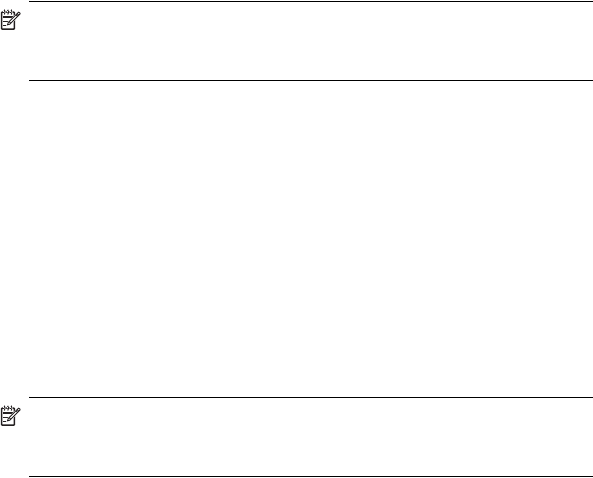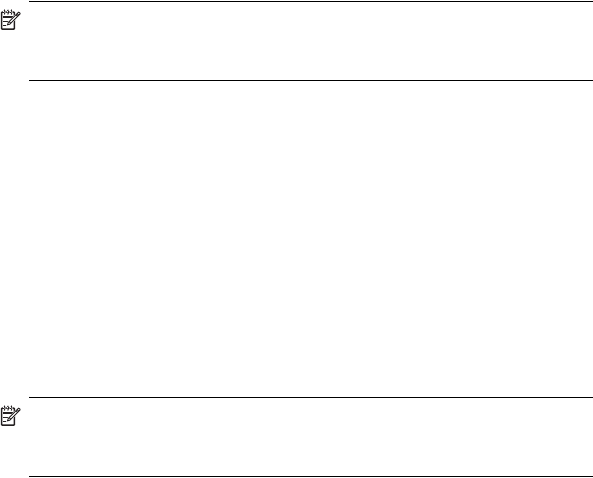
Using Messaging 12–3
For information on initiating Inbox synchronization or changing
synchronization settings, see ActiveSync Help on your personal computer.
NOTE: MMS and text messages are not received through
synchronization. Instead, they are sent to your HP iPAQ via your mobile
phone service provider.
Setting Up Messaging Accounts
To set up an account on your HP iPAQ, you will create and connect to an
e-mail account as well as select specific options, depending on the type of
account you create.
Internet E-mail
Creating a New Account
To create an e-mail account on your HP iPAQ:
1. From the Start menu, tap Messaging > Accounts >
New Account...
2. Enter your e-mail address and tap Next.
NOTE: Enter the e-mail address provided by your ISP or network
administrator, such as username@servername.com or
username@servername.net.
Your HP iPAQ automatically attempts to configure your
e-mail settings.
3. Tap Next when the status says “completed,” or tap Skip to bypass
this screen.
4. Enter your name and password, and then tap Save password if
you do not want to re-enter the password each time you connect.
5. Select the desired account type, a POP3 or IMAP4 connection, and
tap Next.
6. In Incoming mail, enter the name of your e-mail server provided
by your ISP (for a POP3 account) or network administrator (for an
IMAP4 account).
7. In Outgoing mail, enter the name of your Simple Mail Transfer
Protocol (SMTP) host provided by your ISP (for a POP3 account) or
network administrator (for an IMAP4 account).
8. If the server connection requires a domain, enter the domain name.
9. Tap Options to access additional settings for the following:
• Change the time intervals for downloading new messages by
tapping the minute(s) box and entering a new number
of minutes.
• Download attachments.
• Limit the amount of messages downloaded.