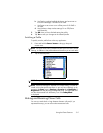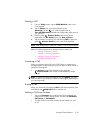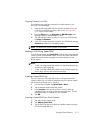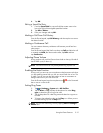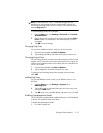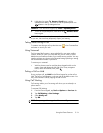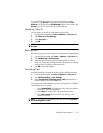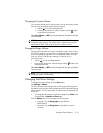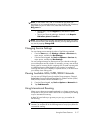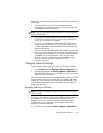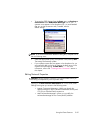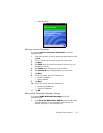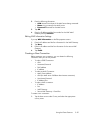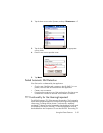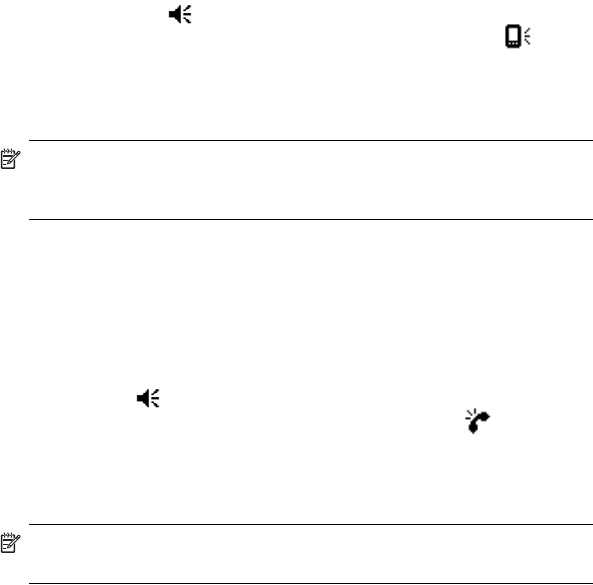
Using the Phone Features 5–16
Changing the System Volume
You can adjust the volume for system sounds, such as the sound you hear
when you tap on program names and menu options.
•Tap the icon in the Navigation bar.
• In the pop-up volume box, move the system volume slider
to the desired volume level.
Select On, Vibrate, or Off to quickly change both the system and ringer
volume settings.
NOTE: You can also move the volume control on your HP iPAQ to quickly
change the ringer settings. The volume slider is located on the top, left
side of the HP iPAQ. Press up (+) or down (-) to adjust volume.
Change the Ringer Volume
There may be times when you want to change the ringer volume on your
HP iPAQ. For example, you may want to increase the ringer volume when
you're anticipating an important call, or immediately silence the ringer
when you receive a call during a meeting or when you're in a
quiet environment.
• Tap the icon in the Navigation bar.
• In the pop-up volume box, move the ringer volume slider to the
desired volume level.
Select On, Vibrate, or Off to quickly change both the ringer and system
volume settings.
NOTE: You can also move the volume control on your HP iPAQ to quickly
change the system volume settings.
Changing the Phone Settings
To change the phone settings, from the Start menu,
tap Settings > Phone.
You can customize phone settings such as the ring type and ring tone to
be used for incoming calls, and the keypad tone to be used when entering
phone numbers. You can also protect your phone from unauthorized use
with a PIN.
• To change phone settings from the Phone keypad, tap Tools in the
Command bar > Options > Phone tab.
From the Phone tab, you can change the following items:
•Ring type—Tap the Ring type list and select the
desired option.
•Ring tone—Tap the Ring tone list and select the sound
you want.