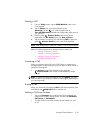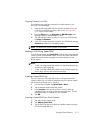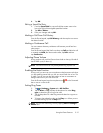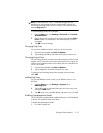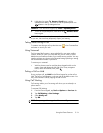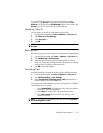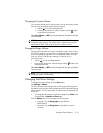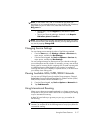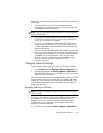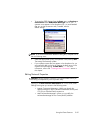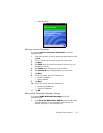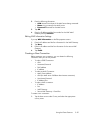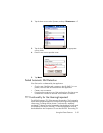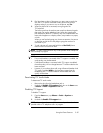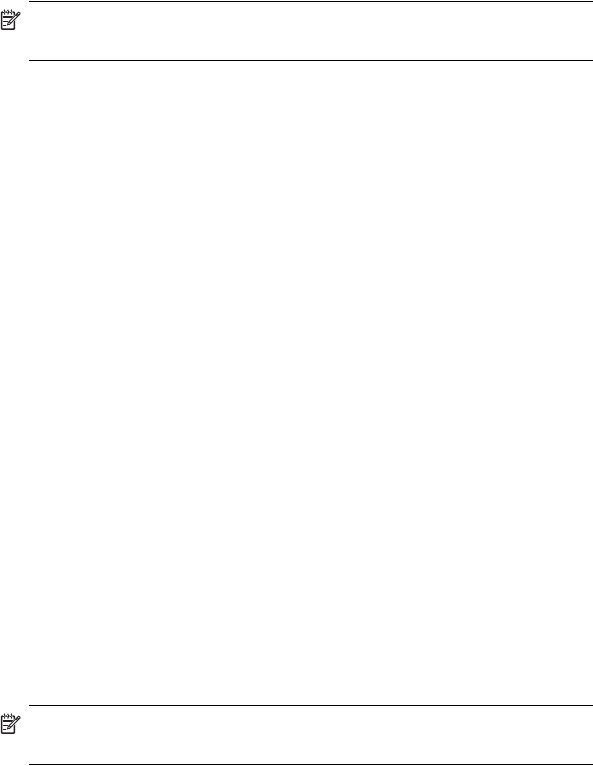
Using the Phone Features 5–18
Contact your mobile phone service provider for the following information
and services:
• Have them activate your phone for International Roaming.
Depending on your mobile phone service provider, there may be
an additional charge for this feature.
NOTE: Once your HP iPAQ has been activated, it is set up permanently
for you to use abroad.
• Check with your mobile phone service provider to make sure your
HP iPAQ will work in the country you are going to and find out
what kind of coverage you will receive.
• Find out if you will need to purchase another SIM card with the
correct international format on it, or if your mobile phone service
provider may be able to reformat the SIM card you already have
into the correct format.
• Since your HP iPAQ has GPRS and EDGE capability, you may want
to ask your mobile phone service provider for an up-to-date list of
foreign operators that enable you to use data functionality abroad
and added costs for the service plan. Once you know which
network to connect to in the country you are traveling through,
you can connect to that network manually using the
following instructions.
Changing Network Settings
You can change Network Settings by either of the following methods:
• From the Start menu, tap Settings > Phone > Network tab.
• From the Phone keypad, tap Tools > Options > Network tab.
The GSM/GPRS connection your HP iPAQ is currently using will be
listed at the top of the screen.
You can view available networks, determine the order in which your phone
accesses another network if the current one is unavailable, and specify
whether you want to change networks manually or automatically. The
current network remains active until you change it, lose your signal, or
change your SIM card.
Manually Selecting a Network
NOTE: HP highly recommends leaving the HP iPAQ set to its automatic
network settings.
At times, you may want to manually select a different wireless network to
use, instead of your HP iPAQ automatically doing this for you. For
example, if you want to connect to a specific network for a specific
purpose, and you are authorized to use this specific network, then
complete the following instructions:
1. From the Phone keypad, tap Tools > Options > Network tab.