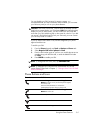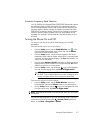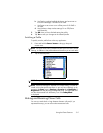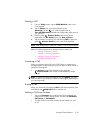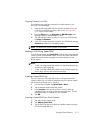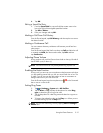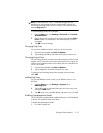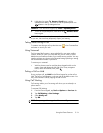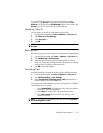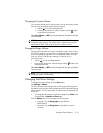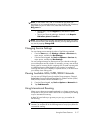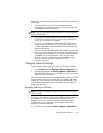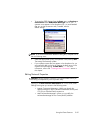Using the Phone Features 5–13
NOTE: To use custom.wav, .mid, or .wma files as ring tones, use
ActiveSync on your personal computer to copy the file to the My HP
iPAQ\Windows\Rings folder on your HP iPAQ. Then, select the sound
from the Ring tone list.
To control tapping sounds for the keypad:
1. From the Start menu, tap Settings > Personal tab > Sounds
& Notifications.
2. Place a checkmark in the box next to Screen taps and select Soft or
Loud. If there is no checkmark in the Screen taps box, a tone is
not
played.
3. Tap OK to save the settings.
Changing Ring Tones
You can select a different sound to notify you of incoming calls.
1. From the Phone keypad, tap Tools > Options.
2. Tap the Ring tone listbox, and select the sound you want to use.
Changing Keypad Tone
You can change the tone you hear when entering a phone number on the
keypad. If set to Tones, the tone is heard continuously for as long as the
number on the keypad is pressed. If set to Beep, the tone is heard only for
one or two seconds.
1. From the Phone keypad, tap Tools > Options.
2. Tap the Keypad list, and select the option you want.
To prevent tones from being heard when entering a phone number,
select Off.
Adding Ring Tones
You can add different sounds to notify you of different events on your
HP iPAQ.
1. From the Start menu, tap Settings > System tab >
Add Ring Tone.
2. Tap the Ring tone list, and select the event sound you want to use,
and tap the Add button.
3. Tap OK when you are finished adding ring tones to your HP iPAQ.
Enabling Speakerphone Mode
Your HP iPAQ has a speakerphone mode that allows you to talk hands-free
or allows other people to listen to the caller.
To enable the speakerphone mode:
1. First make a phone call.