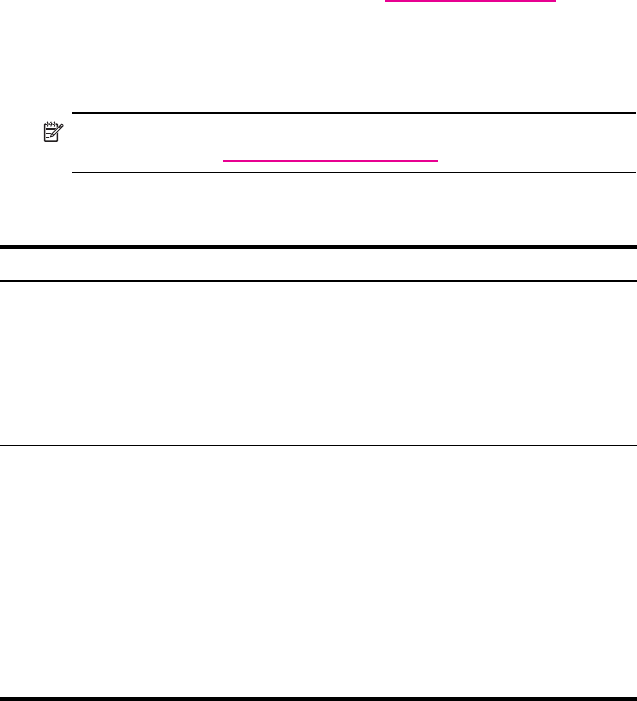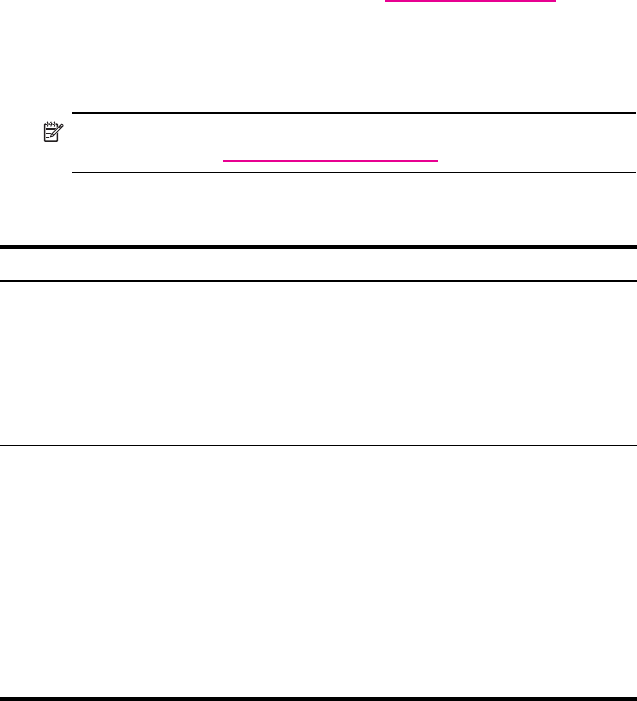
Troubleshooting 14–2
To access HP Instant Support:
1. On your personal computer, go to www.hp.com/support.
2. Select your country or region.
3. Select See support and troubleshooting information, and
then type your product model number.
4. Click the >> button.
NOTE: For troubleshooting information on Microsoft Operating System
applications, go to www.microsoft.com/mobile.
You can use the following suggestions to troubleshoot problems with your
HP iPAQ.
Problem Solution
I cannot see
anything on
the screen.
• Be sure the HP iPAQ is powered on.
• Be sure the HP iPAQ battery is charged.
• Be sure the HP iPAQ is connected to the AC Adapter and the
HP iPAQ Cradle.
• Reset the device by using the stylus to lightly press the
Reset button.
• Remove and replace the battery.
I cannot keep my
battery charged.
• Always keep the HP iPAQ connected to the AC Adapter when you
are not using it.
• Tap Start > Settings > System tab > Backlight icon. In
backlight settings, place a checkmark in the check box next to
Turn off backlight if device is not used for and select 30
seconds to conserve more battery power.
• Tap Start > Settings > System tab > Power > Advanced
tab. In battery power settings, set the battery power To turn off
device if not used for 2 minutes.
• Turn off the Phone, Bluetooth, and all wireless connections when
not in use.
• Check to make sure you are using an HP authorized battery.