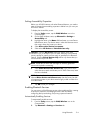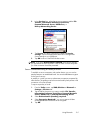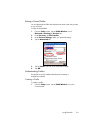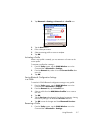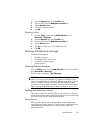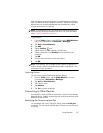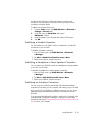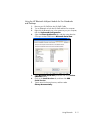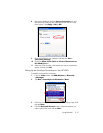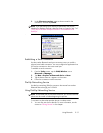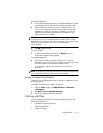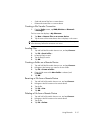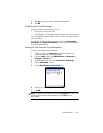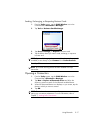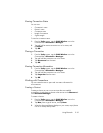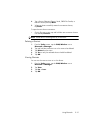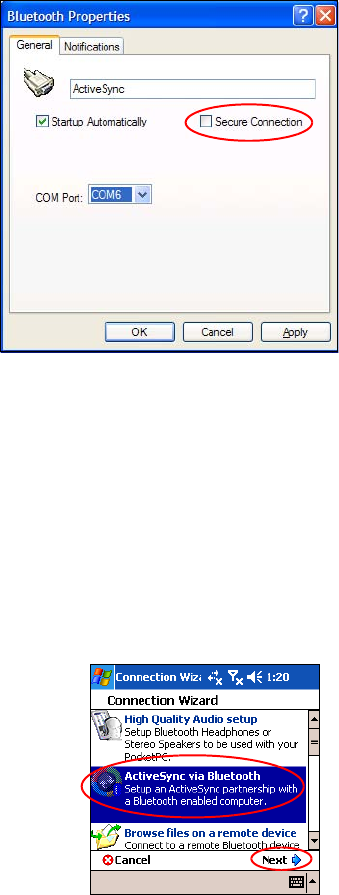
Using Bluetooth 9–12
8. Remove the checkmark from the Secure Connection box, and
then select the COM port that is the same as the one you wrote
down earlier. Click Apply > OK > OK.
9. Open ActiveSync on your computer, and then click File >
Connection Settings.
10. Check the Allow Serial Cable or Infrared Connection to
this COM Port box.
11. Select the COM port that is the same as the one you wrote down
earlier, and then click OK.
Setting Up an ActiveSync Partnership on Your HP iPAQ
To establish an ActiveSync connection:
1. From the Today screen, tap iPAQ Wireless > Bluetooth
> Manager.
2. Tap New > ActiveSync via Bluetooth > Next.
3. Follow the connection wizard instructions and screen prompts, and
then tap Next.
4. From the Bluetooth Browser screen, select the computer you
want to synchronize with, and tap Next.