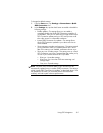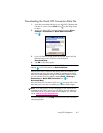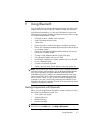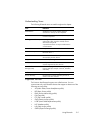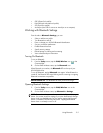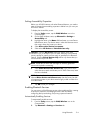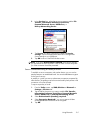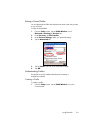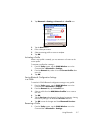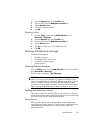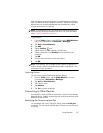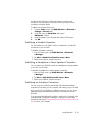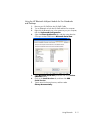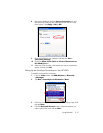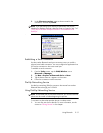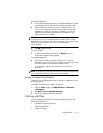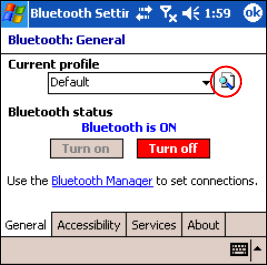
Using Bluetooth 9–7
2. Tap Bluetooth > Settings > General tab > Profile icon.
3. Tap the New button.
4. Enter a descriptive name.
5. Select an existing profile to use as a template.
6. Tap OK.
Activating a Profile
When a new profile is created, you must activate it to function as the
current profile.
To activate a profile after creating it:
1. From the Today screen, tap the iPAQ Wireless icon in the
Command bar > Bluetooth > Settings.
2. From the General tab, select it from the Current Profile down
arrow list.
3. Tap OK.
Saving Bluetooth Configuration Settings
in a Profile
To save the HP iPAQ Bluetooth configuration settings to any profile:
1. From the Today screen, tap the iPAQ Wireless icon in the
Command bar > Bluetooth > Settings.
2. From the General tab, tap the Profile icon.
3. Select a profile from the Add/Delete Profiles list or create a
new one.
4. Tap OK.
5. Tap the Services tab and specify the desired connection, sharing,
and security settings in all Bluetooth Services selections.
6. Tap OK to save the changes and close Bluetooth Services.
Renaming a Profile
1. From the Today screen, tap the iPAQ Wireless icon in the
Command bar > Bluetooth > Settings.