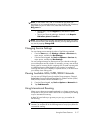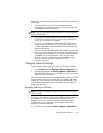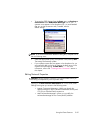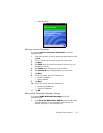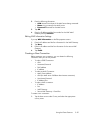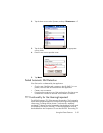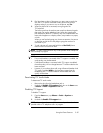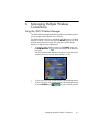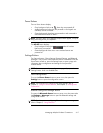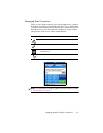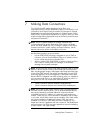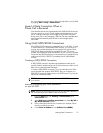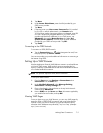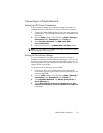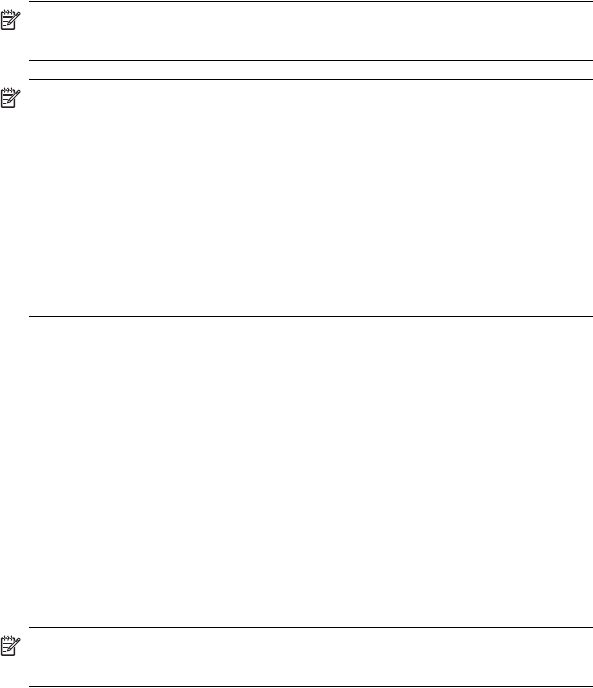
Using the Phone Features 5–25
2. Dial the phone number of the person you are trying to reach who
also has a TTY device connected to their phone. If the prompt
displays asking if you want to turn on the phone, tap Yes.
3. When the phone call is answered, start typing onto the
TTY keyboard.
The letters typed into the machine are turned into electrical signals
that travel over regular telephone lines. When the signals reach
their destination (another TTY device), they are converted back into
letters which appear on a display screen, are printed out on paper,
or both.
When you are finished typing your phone conversation, the person
on the other end of the line may begin typing their answers or
comments to you.
4. To end a phone call, press and hold the red End Call phone
button on the front of the HP iPAQ.
NOTE: TTY audio mode activation may not be possible while a telephone
call is already in progress.
NOTE:
• If a normal headset is connected while TTY support is enabled, the
audio quality may be decreased.
• If a Bluetooth headset is connected while TTY support is enabled,
the audio quality will not change because TTY audio mode has not
been activated.
• However, if you make a phone call using a Bluetooth headset while
TTY mode is enabled AND a plug has been inserted into the
headphone jack, TTY audio mode will be activated and voice
quality will decrease.
Deactivating TTY Audio Mode
To deactivate TTY audio mode:
• Remove the plug from the headphone jack or
• Uncheck the Enable TTY support check box in the Start menu
> Phone > Tools > Options > TTY tab.
Disabling TTY Support
To disable TTY support:
1. From the Start menu, tap Phone > Tools > Options >
TTY tab.
2. Uncheck the Enable TTY support box.
NOTE: It has not been determined if deactivation by either method is
possible while a TTY telephone call is in progress.