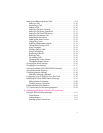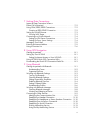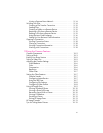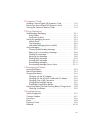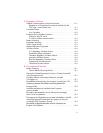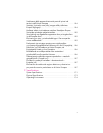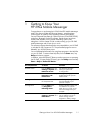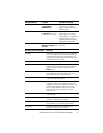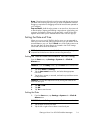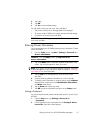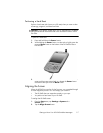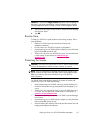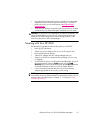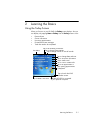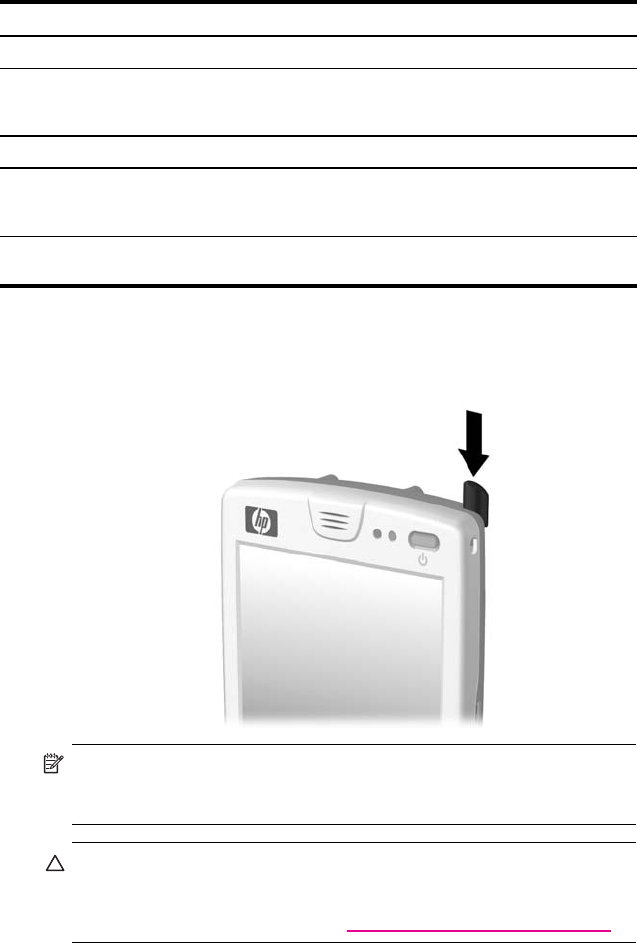
Getting to Know Your HP iPAQ Mobile Messenger 1–3
Using the Stylus
Your HP iPAQ comes with a stylus that you should use to tap or write on
your screen.
NOTE: Use the stylus to tap and write on the screen, and use your fingers
to press the Power button, application buttons on the bottom of the
device, and the camera’s on-screen shutter button.
CAUTION: To prevent damage to your HP iPAQ screen, never use
any device other than the stylus that comes with the HP iPAQ or an
approved replacement to tap or write on the screen. If you lose or break
your stylus, you can order extras at www.hp.com/go/ipaqaccessories.
You can perform three basic actions using the stylus:
Tap—Lightly touch the screen to select or open an item. Lift the stylus after
you tap an item. Tapping is equivalent to clicking an item with the mouse
on your computer.
Ring Tones Select different sounds to notify you of incoming calls.
Settings Obtain quick access to settings for the backlight,
clock, memory, power, regional settings, Today
screen, password, sounds and notifications, etc.
Tasks Keep track of your to-do list.
Terminal Services Client Log onto your computer and use all the programs
available on that computer from your HP iPAQ
(Windows 2000 and XP or later).
Windows Media Player 10 Mobile Play digital audio and video files in Windows Media
or MP3 format on your device.
Microsoft Pocket PC Software Functions
(continued)