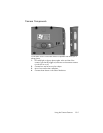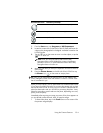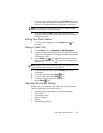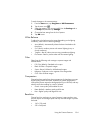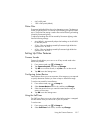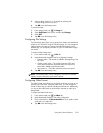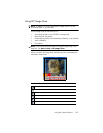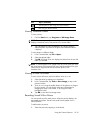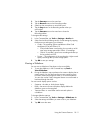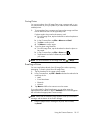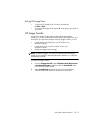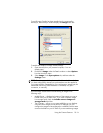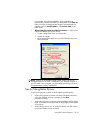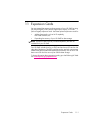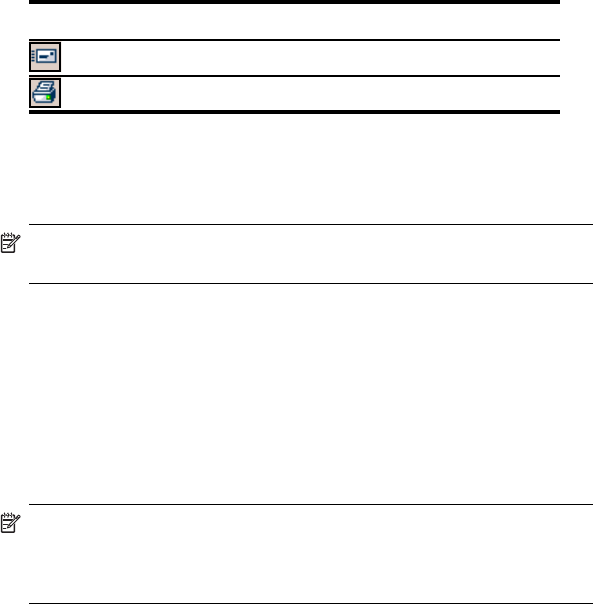
Using the Camera Features 10–10
Viewing Thumbnail Photos
To view a photo:
1. From the Start menu, tap Programs > HP Image Zone.
NOTE: The viewer opens in Browse mode by default. Browse mode
displays a thumbnail view of the pictures in the current folder.
2. Tap a thumbnail (a small representation of a larger image) to
select the photo. A preview of the photo and information about
it displays.
To view photos in a different folder:
1. In the Command bar, tap File > Open.
2. Select the desired folder.
3. Tap OK. HP Image Zone now displays the photos from the new file
folder you selected.
NOTE: To view all photos in HP Image Zone, be sure to move your scroll
bar at the bottom of the screen all the way to the left and then to the right.
Otherwise you might not be able to see other photos in the
thumbnail view.
Viewing a Photo Full-Screen
To view a photo full-screen, and to be able to zoom in or out:
1. Select the photo by tapping on its thumbnail.
2. In the Command bar, tap Tools > View Image, or tap on the
preview window.
3. Zoom in or out using the toolbar buttons. If the photo is too large to
fit on the screen, you can display other parts of the photo by
dragging the stylus on the screen, or by using the 5-Way
Navigation button.
4. Tap OK to close the View Image screen.
Recording Sound With a Picture
You can record sound for each picture. When the picture displays, the
associated sound plays. Pictures with sound have a speaker icon in
their thumbnails.
To add sound to a picture:
1. Select the picture by tapping on its thumbnail.
Send the photo or video using your favorite method.
Print using your favorite method.
Icon Tap to:
(continued)