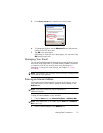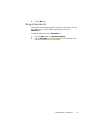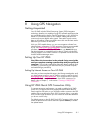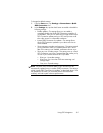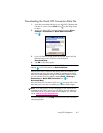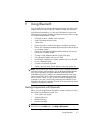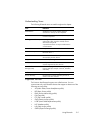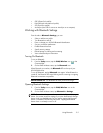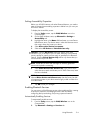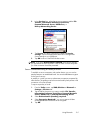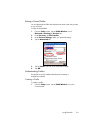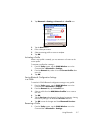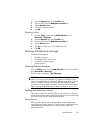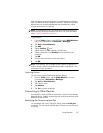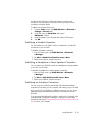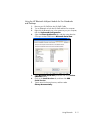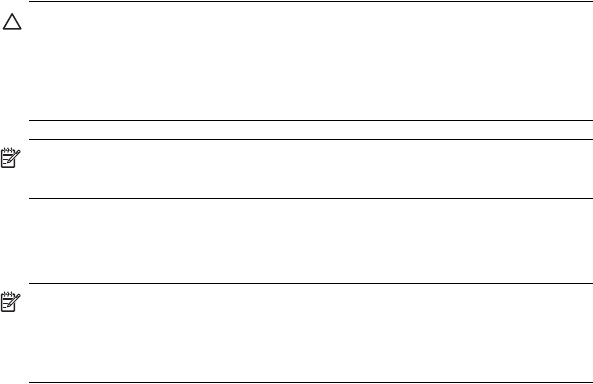
Using Bluetooth 9–4
Setting Accessibility Properties
Before your HP iPAQ interacts with other Bluetooth devices, you need to
enter or change the accessibility properties to define how you want your
HP iPAQ to interact.
To display the Accessibility screen:
1. From the Today screen, tap the iPAQ Wireless icon in the
Command bar.
2. On the iPAQ Wireless screen, tap Bluetooth > Settings >
Accessibility tab.
3. Highlight the name in the Name field and enter your new Device
Identification name. The device name is what other devices see on
their screen when they locate your device.
4. Select Allow other devices to connect.
5. Select either All devices or Paired devices only.
CAUTION: Selecting All devices allows any device, even those
unknown to you, to connect to your HP iPAQ. After they are connected,
security settings for specific services apply as specified in the Bluetooth
Settings. Selecting Paired devices only allows only devices that you
trust to connect to your HP iPAQ.
NOTE: Paired devices share and exchange an internally generated
secure Link Key before connecting.
6. Select Other devices can discover me if you want to allow
other devices to search and locate your HP iPAQ. Otherwise, leave
this box unchecked.
NOTE: If another device has your device’s address and you have
selected Other devices can discover me, that device may be able
to locate and connect to your device even though you did not select for it
to be discovered.
7. Tap OK to save your changes.
Enabling Bluetooth Services
You can use any of the following services when transferring files, creating
a serial port connection, exchanging business card information,
configuring dial-up networking, and joining a personal network.
Automatically Enabling Services
To automatically enable services:
1. From the Today screen, tap the iPAQ Wireless icon in the
Command bar.
2. Tap Bluetooth > Settings > Services tab.