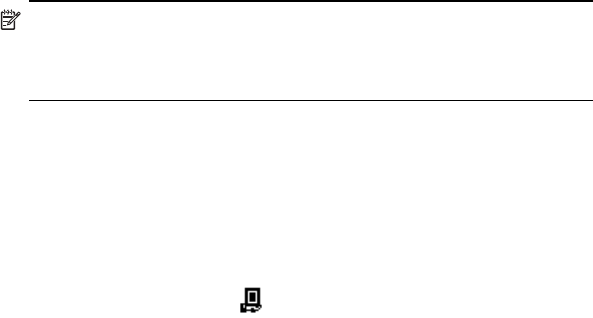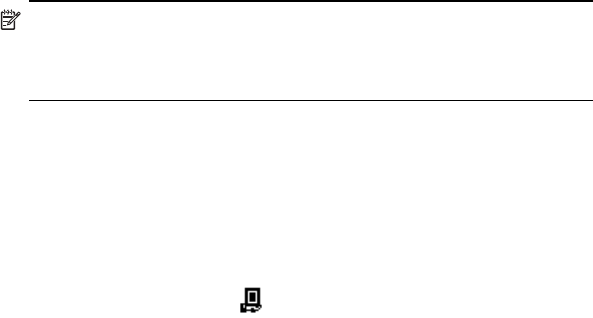
Using Messaging 12–4
NOTE: Inbox automatically picks the correct connection to use for the
e-mail account you create. If you want to use a specific connection, select
that connection from the Connection list. Connecting automatically may
result in higher connection charges.
10. Tap Finish.
Connecting to an E-mail Account
To connect to an e-mail account:
1. From the Start menu, tap Messaging.
2. In the Command bar, tap Accounts and select the desired
messaging account.
3. Tap the connect icon .
Changing Options
To change options for an account:
1. From the Start menu, tap Messaging > Accounts
> Accounts.
2. Tap the name of the account, and follow the instructions on
the screen.
Tips on Changing E-mail Options
• To save memory, Inbox downloads e-mail message headers only
instead of the whole message. To automatically download the
whole message, from the list, select Get full copy of messages.
• When using IMAP4, to save memory, Inbox does not download
attachments. To download attachments, select the appropriate
option. You can also select to limit the size of messages and
attachments that are downloaded to your mobile HP iPAQ.
• If your outgoing e-mail server (SMTP) requires authentication, select
Outgoing e-mail server requires authentication.
• If you are using an SSL connection, select Require SSL
connection. Connections that use SSL allow you to send personal
information safely.
• To save memory, limit the number of e-mails downloaded to your
HP iPAQ by lowering the number of days to display them. You can
increase this number as well.
Deleting an Account
To delete an account:
1. From the Start menu, tap Accounts > Accounts.
2. Tap and hold the name of the account, and then tap Delete.