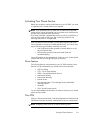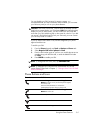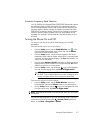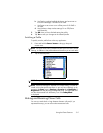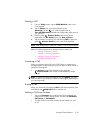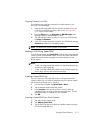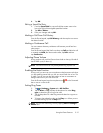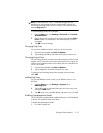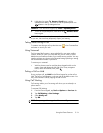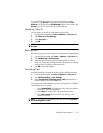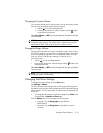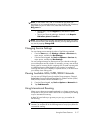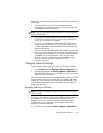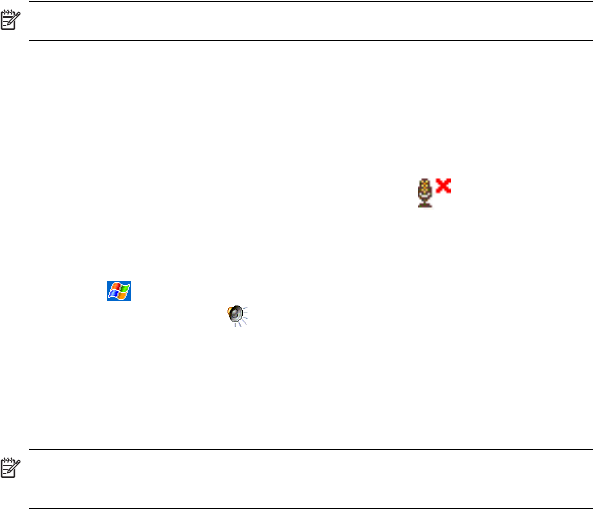
Using the Phone Features 5–12
4. Tap OK.
Editing a Speed Dial Entry
1. From the Speed Dial list, tap and hold the contact name in the
box to the right of the assigned speed dial number.
2. Tap Edit or Delete.
3. Enter your changes and tap OK.
Making a Call From Call History
From the Phone keypad, tap Call History, and then tap the icon next to
the desired number.
Making a Conference Call
You can create a three-way conference call between yourself and two
other parties.
From the Phone keypad, dial the first number, tap Talk and after the call
is initiated, tap Hold, dial the second number, tap Talk and then
tap Conference.
Adjusting Phone Volume
During a phone call, push the Phone volume slider on the top, left side of
the HP iPAQ up (+) or down (-).
NOTE: The Phone volume can only be adjusted during a phone call.
Enabling the Mute Function
During a call, you can mute your microphone so that the person with whom
you are speaking cannot hear you, but you can still hear him or her. This
is useful if you do not want the other person to hear a conversation or
background noise on your side of the call.
From the Phone keypad, tap the microphone icon in the Command
bar to mute or unmute a call.
Setting Ring Tones
1. Tap > Settings > System tab > HP Profiles.
2. Tap the Alert icon and tap the drop-down list under Ring
type to select the type of ring to be used.
3. Tap the drop-down list under Ring tone and select the ring tone to
be used.
4. To listen to the selected sounds, tap the Play icon. When you are
finished listening, tap the red Stop icon.
NOTE: You can also select Ring Tones by tapping Start > Settings >
Phone icon.