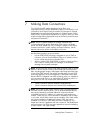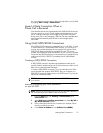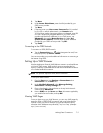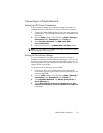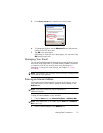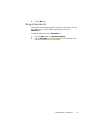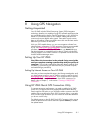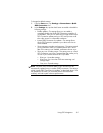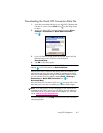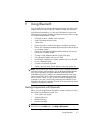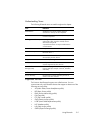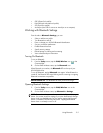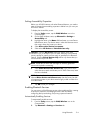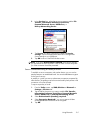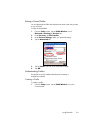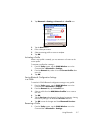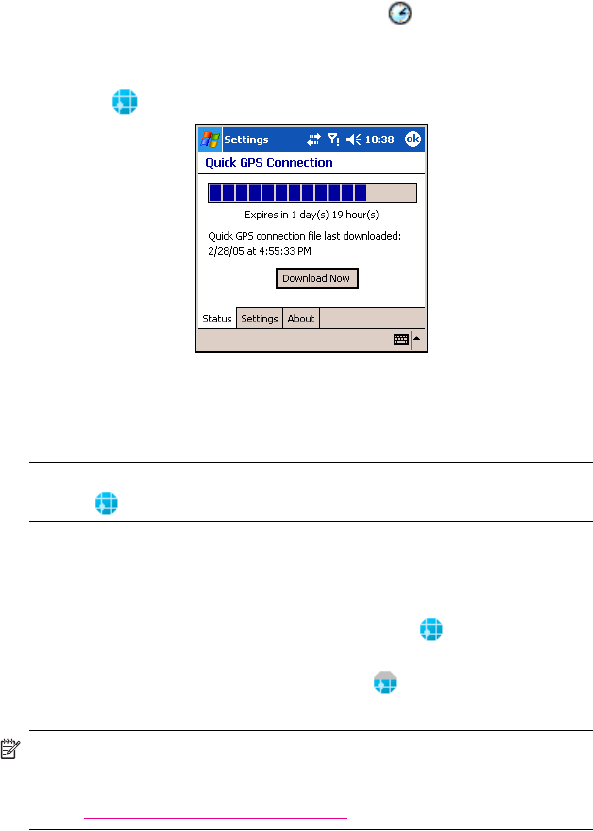
Using GPS Navigation 8–3
Downloading the Quick GPS Connection Data File
1. Verify the correct date and time on your HP iPAQ. If the date and
time are not correct, tap the Clock icon on the Today screen
to adjust.
2. Access your Quick GPS Connection status by tapping Start >
Settings > Connections > Quick GPS Connection
icon .
3. If your HP iPAQ shows that the file has expired, again verify the
date and time on the HP iPAQ is correct and press
Download Now.
4. Tap OK to close the program.
TIP: In the future, you can access the Quick GPS Connection Utility by
tapping in the Command bar > Download Now.
After the GPS Quick Connection data file has been downloaded, GPS
performance improves. Over time, the data file updates automatically
when you enable the default setting to automatically update. However,
you can manually force an update by tapping Start > Settings >
Connections > Quick GPS Connection icon >
Download Now.
Also, the Quick GPS Connection Utility icon turns gray within a few
days letting you know when to update your satellite locations again.
NOTE: If you are going to use GPS Navigation in your vehicle for an
extended period of time, connect your HP iPAQ to an Auto adapter to
save battery power. If you don’t have an Auto adapter, you can order
one at www.hp.com/go/ipaqaccessories.
For more information, tap the Help icon in the Quick GPS Connection
settings application.