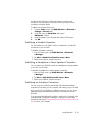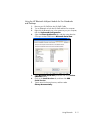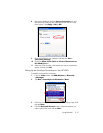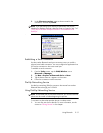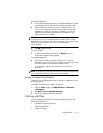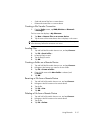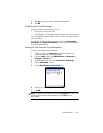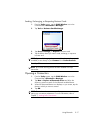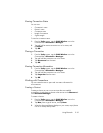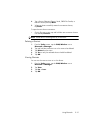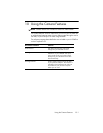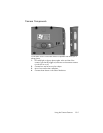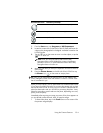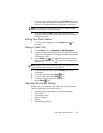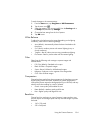Using Bluetooth 9–18
Viewing Connection Status
You can view:
• Connection’s name
• Device’s name
• Connection status
• Length of connection
• Signal strength
To view the connection status:
1. From the Today screen, tap the iPAQ Wireless icon in the
Command bar > Bluetooth > Manager.
2. Tap and hold an active connection icon or list name, and
tap
Status.
3. Tap OK.
Closing a Connection
1. From the Today screen, tap the iPAQ Wireless icon in the
Command bar > Bluetooth > Manager.
2. Tap and hold the connection icon or list name.
3. Tap Disconnect from the menu.
4. Tap OK.
Viewing Connection Information
1. From the Today screen, tap the iPAQ Wireless icon in the
Command bar > Bluetooth > Manager.
2. Tap and hold the connection icon or list name.
3. Tap Properties from the menu.
4. Tap OK.
Working with Connections
You can create shortcuts to open and view status information for
all connections.
Creating a Shortcut
Creating a shortcut to one or more services does not establish
a connection. It only places a shortcut to that service on the Shortcut tab
of the Bluetooth Manager.
To create a shortcut:
1. From the Today screen, tap the iPAQ Wireless icon in the
Command bar > Bluetooth > Manager.
2. Tap New, then a type of service, and tap Next.
3. When the discovered device displays on your screen, tap it (device
icon or list name) and tap Next.