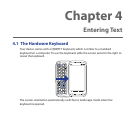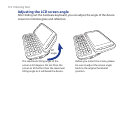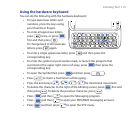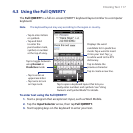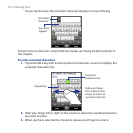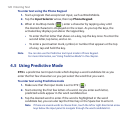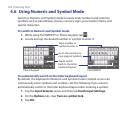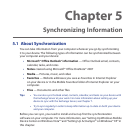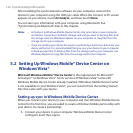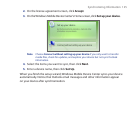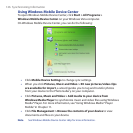120 Entering Text
To enter text using the Phone Keypad
1. Start a program that accepts text input, such as Word Mobile.
2. Tap the Input Selector arrow, then tap Phone Keypad.
3. When in multitap mode ( ), enter a character by tapping a key until
the desired character is displayed on the screen. As you tap the keys, the
activated key displays just above the tapped key.
• To enter the first letter that shows on a key, tap the key once. To enter the
second letter, tap twice, and so on.
• To enter a punctuation mark, symbol, or number that appears at the top
of a key, tap and hold the key.
Note You can also use the Predictive text input mode in Phone Keypad.
For more information, see “Using Predictive Mode” in this chapter.
4.5 Using Predictive Mode
XT9 is a predictive text input mode which displays a word candidate list as you
enter the first few characters so you just select the word that you want.
To enter text using Predictive mode
1. Make sure that the input mode is set to XT9 ( ).
2. Start entering the first few letters of a word. As you enter each letter,
predicted words appear in the word candidate bar.
3. Tap the desired word to enter. If the word is highlighted in the word
candidate bar, you can also tap the Enter key or the Space bar to enter it.
Note If there are several words to choose from, touch the left or right directional arrow
keys below the input panel to navigate through the word candidate list.