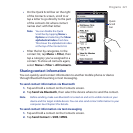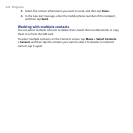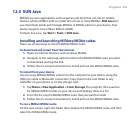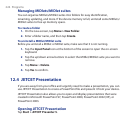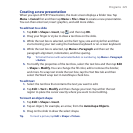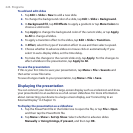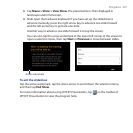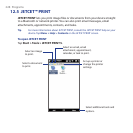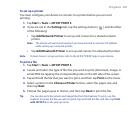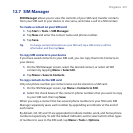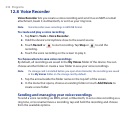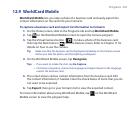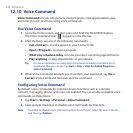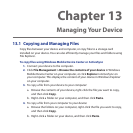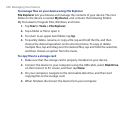Programs 229
To set up a printer
You must configure your device to connect to a printer before you can start
printing.
1. Tap Start > Tools > JETCET PRINT 5.
2. If you are not in the Settings tab, tap the settings button ( ), and do either
of the following:
• Tap Add Network Printer to set up and connect to a shared network
printer.
Note The device will wait continuously if you have entered an incorrect IP address
while setting up a network printer.
• Tap Add Bluetooth Printer to set up and connect to a Bluetooth printer.
Note To learn how to set up a printer, refer to the JETCET PRINT help on your device.
To print a file
1. Tap Start > Tools > JETCET PRINT 5.
2. Locate and select the type of file that you want to print (document, image, or
email/PIM) by tapping the corresponding tabs on the left side of the screen.
3. Tap and hold the file that you want to print, and then tap Print on the menu.
4. Select a printer in the Choose a Printer list box, select the paper size, and
then tap Next.
5. Choose the page layout in the list, and then tap Next to print the file.
Tip You can also print document and image files from File Explorer. To print, use File
Explorer to locate the file you want to print. Tap and hold the file, and then tap Print
with JETCET 5 on the pop up menu.