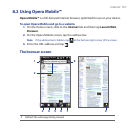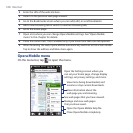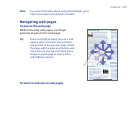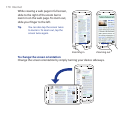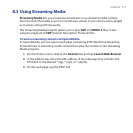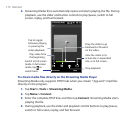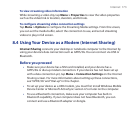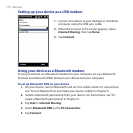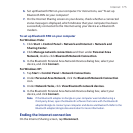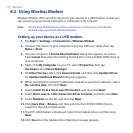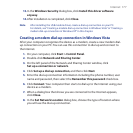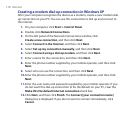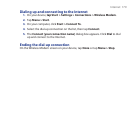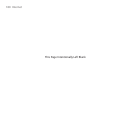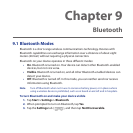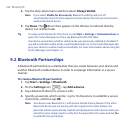Internet 175
6. Set up Bluetooth PAN on your computer. For instructions, see “To set up
Bluetooth PAN on your computer”.
7. On the Internet Sharing screen on your device, check whether a connected
status message is displayed, which indicates that your computer has been
successfully connected to the Internet using your device as a Bluetooth
modem.
To set up Bluetooth PAN on your computer
For Windows Vista:
1. Click Start > Control Panel > Network and Internet > Network and
Sharing Center.
2. Click Manage network connections and then under Personal Area
Network, double-click Bluetooth Network Connection.
3. In the Bluetooth Personal Area Network Devices dialog box, select your
device, and click Connect.
For Windows XP:
1. Tap Start > Control Panel > Network Connections.
2. Under Personal Area Network, click the Bluetooth Network Connection
icon.
3. Under Network Tasks, click View Bluetooth network devices.
4. In the Bluetooth Personal Area Network Devices dialog box, select your
device, and click Connect.
Note If the Bluetooth adapter or dongle on your computer was installed using a
third-party driver, open the Bluetooth software that came with the Bluetooth
adapter/dongle to connect your computer and device via Bluetooth. Refer to the
Bluetooth adapter/dongle documentation for more information.
Ending the Internet connection
On the Internet Sharing screen, tap Disconnect.