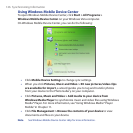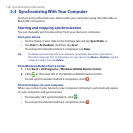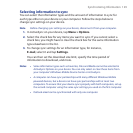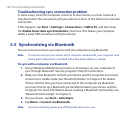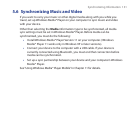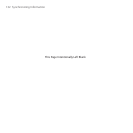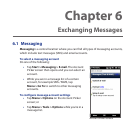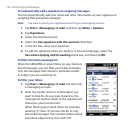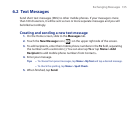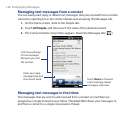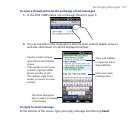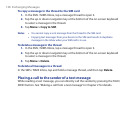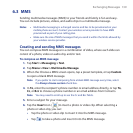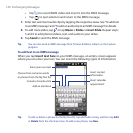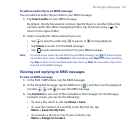134 Exchanging Messages
To automatically add a signature in outgoing messages
You can automatically add your name and other information as your signature in
outgoing SMS and email messages:
Note You need to specify your signature for each type of messaging account.
1. Tap Start > Messaging > E-mail, and then tap Menu > Options.
2. Tap Signatures.
3. Select the desired account.
4. Select the Use signature with this account check box.
5. In the text box, enter your signature.
6. To add the signature when you reply to or forward messages, select the
Use when replying and forwarding check box, and then tap OK.
To filter the Inbox message list
When the SMS/MMS or email Inbox on your device is
full of messages, you can filter your Inbox to display
only the messages that contain a particular sender
or subject you are searching for.
To filter your Inbox
1. Tap Start > Messaging > E-mail and then tap
a messaging account.
2. Enter the sender name or email subject you
want to look for. As you type characters, the
message list narrows down to the sequence of
characters you have entered.
When filtering your email Inbox, for example,
entering “P”, then “A” narrows the list to only
the email messages that contain sender names
and email subjects that start with “PA.”