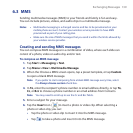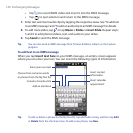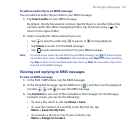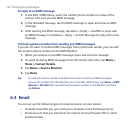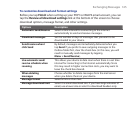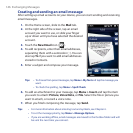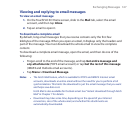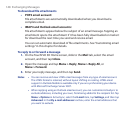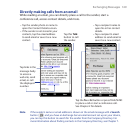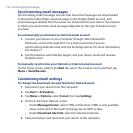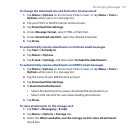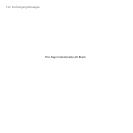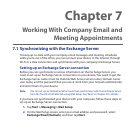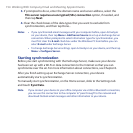Exchanging Messages 147
Viewing and replying to email messages
To view an email message
1. On the TouchFLO 3D Home screen, slide to the Mail tab, select the email
account, and then tap Inbox.
2. Tap an email to open it.
To download a complete email
By default, long email messages that you receive contains only the first few
kilobytes of the message. When you open an email, it displays only the headers and
part of the message. You must download the whole email to view the complete
content.
To download a complete email message, open the email, and then do one of the
following:
• Finger-scroll to the end of the message, and tap Get entire message and
any attachments (POP3 email account) or tap Get the rest of this message
(IMAP4 and Outlook email accounts).
• Tap Menu > Download Message.
Notes • The Fetch Mail feature, which is available for POP3 and IMAP4 Internet email
accounts, downloads an entire email without the need for you to perform a full
synchronization. This limits the download to just the email message that you want
and helps save data cost.
Fetch Mail is also available for Outlook email. See “Instant download through Fetch
Mail” in Chapter 7 for details.
• Download may take some time, depending on the speed of your Internet
connection, size of the whole email, and whether file attachments are
automatically downloaded.